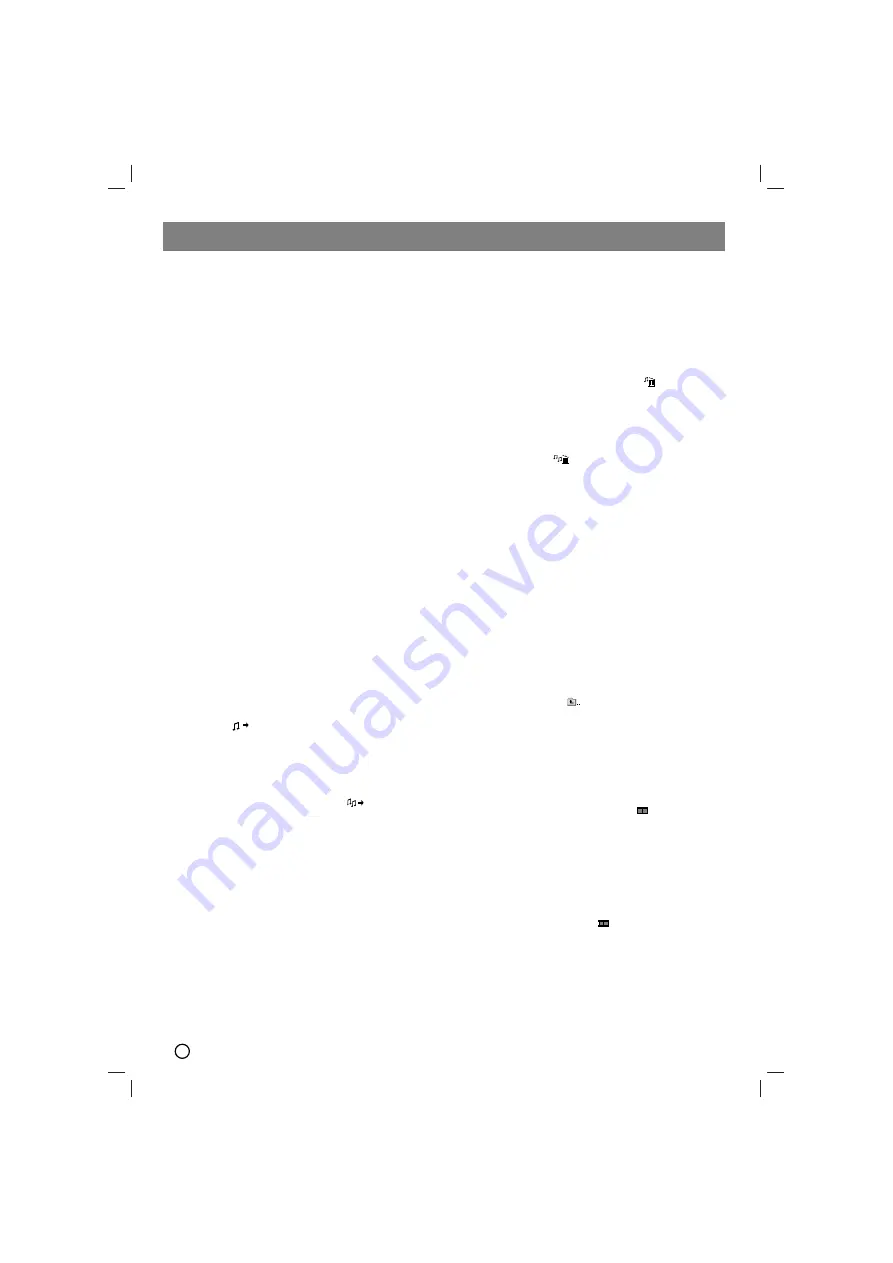
12
Playing an Audio CD or MP3/WMA
file
This unit can play Audio CDs or MP3/WMA files.
MP3/ WMA/ Audio CD
Once you insert a cd with MP3/WMA files or Audio, a
menu appears on the TV screen.
Press
v
/
V
to select a track/file and then press PLAY
or
SELECT/ENTER
, and playback starts. You can use
variable playback functions. Refer to the page 6 -9.
ID3 TAG
When playing a file containing information such as track
titles, you can see the information by pressing DISPLAY
repeatedly. The information [ Folder and file name,
Song, Artist, Album, Genre, Comment, Time information
] of the MP3/WMA file will be shown in the display win-
dow and TV screen.
To move next or previous files, press the SKIP
(
.
/
>
) button.
T
T
ip
ip
Press MENU to move to the next page.
On a CD with MP3/WMA and JPEG, you can switch
MP3/WMA and JPEG. Press TITLE, and MUSIC or
PHOTO top of the menu is highlighted.
Programmed Playback
The program function enables you to store your favorite
tracks from any disc in the unit memory. A program can
contain 300 tracks.
1. Insert a disc.
Audio CD and MP3/WMA Discs:
2. Select a track on the “List”, and then press PROG.
or select “
(Add)” icon and then press
SELECT/ENTER
to place the selected track on the
“Program” list. Repeat to place additional tracks on
the list.
Note
Note
You can add all tracks in the disc. Select “
(Add All)” icon
then press
SELECT/ENTER
.
3. Select the track you want to start playing on the
“Program” list. Press MENU to move to the next page.
4. Press
PLAY
or
SELECT/ENTER
to start. Playback
begins in the order in which you programmed the
tracks. Playback stops after all of the tracks on the
“Program” list have played once.
5. To resume normal playback from programmed play-
back, select a track of AUDIO CD (or MP3/WMA) list
and then press PLAY.
Repeat Programmed Tracks
1. Press REPEAT when playing a disc. The repeat icon
appears.
2. Press REPEAT to select a desired repeat mode.
• TRACK: repeats the current track
• ALL: repeats all the tracks on programmed list.
• Off(No display): does not play repeatedly.
Erasing a Track from “Program” List
1. Use
v V
to select the track that you wish to erase
from the Program list.
2. Press CLEAR. Alternatively, select “
(Delete)”
icon then press
SELECT/ENTER
to place the select-
ed track on the Program list. Repeat to erase addi-
tional tracks on the list.
Erasing the Complete Program List
Use
v
/
V
to select “
(Del all)” and then press
SELECT/ENTER
.
Note
Note
The programs are also cleared when the disc is
removed.
Viewing a JPEG file
This unit can play discs with JPEG files.
Before playing JPEG recordings, read the notes on
JPEG Recordings on the right.
1. Insert a disc and close the tray.
The PHOTO menu appears on the TV screen.
2. Press
v
/
V
to select a folder, and then press
SELECT/ENTER
.
A list of files in the folder appears.
If you are in a file list and want to return to the
previous Folder list, use the
v
/
V
buttons on the
Remote to highlight
and press
SELECT/ENTER
.
3. If you want to view a particular file, press
v
/
V
to
highlight a file and press
SELECT/ENTER
or PLAY.
While viewing a file, you can press STOP to move to
the previous menu (JPEG menu).
T
T
ip
ip
There are four Slide Speed options
:
> (Slow), >> (Normal), >>> (Fast) and II (off).
Use
v
/
V
/
b
/
B
to highlight the Speed. Then, use
b
/
B
to select the option you want to use and then press
SELECT/ENTER
.
If you set Speed option to Off, the slide is not active.
Slide Show
Use
v V b B
to highlight the
(Slide Show) then
press ENTER.
Still Picture
1. Press PAUSE/STEP during the slide show.
The unit will now go into the PAUSE mode.
2. To return to the slide show, press PLAY or press
PAUSE/STEP again.
Playing an Audio CD or MP3/WMA/JPEG/DivX file




















