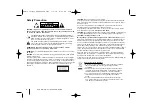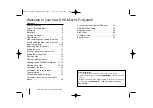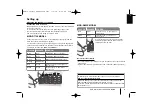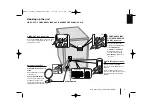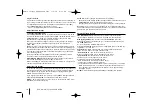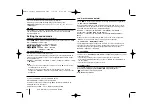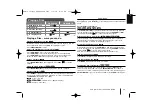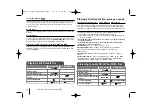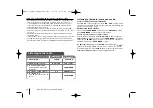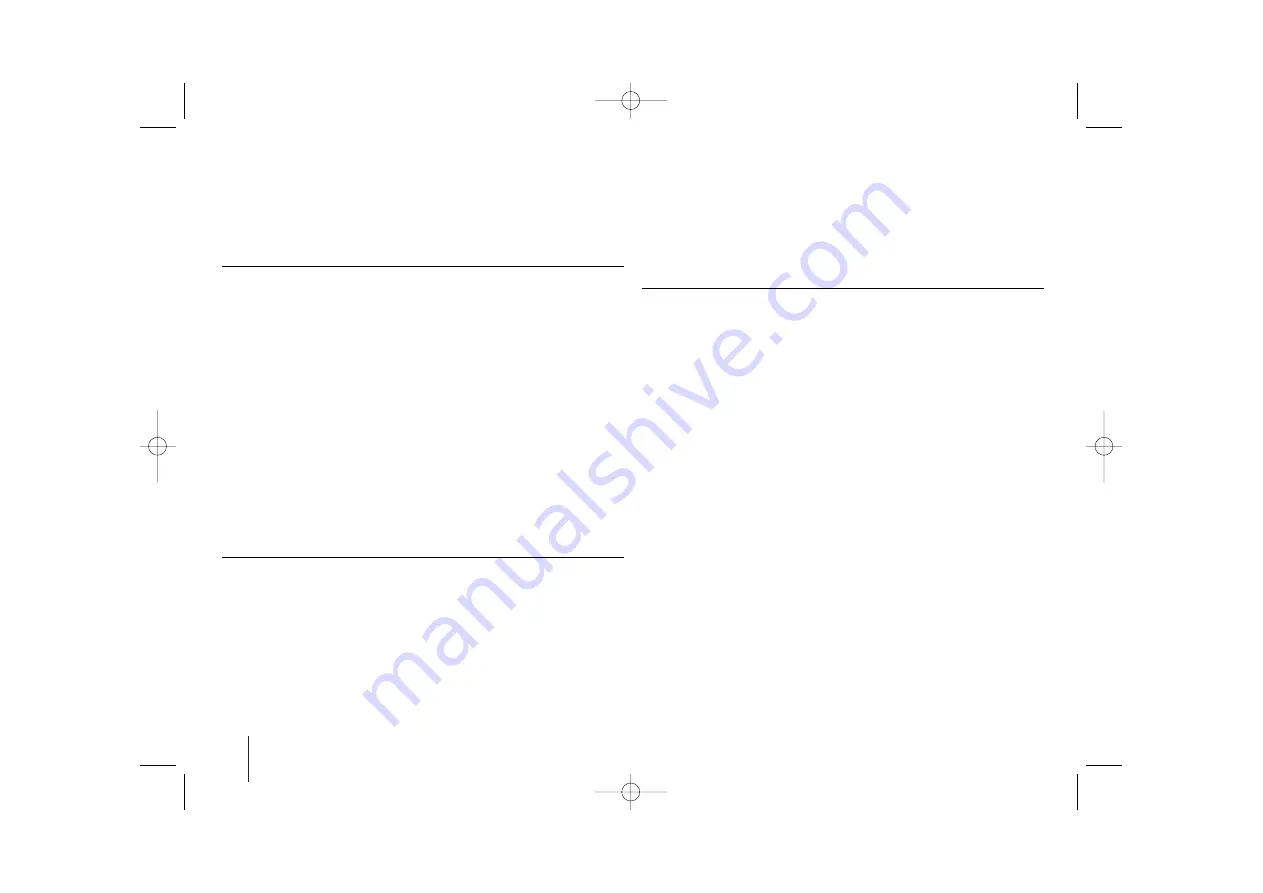
10
DVD Mini Hi-Fi System
]
USER GUIDE
Progressive Scan
Progressive Scan Video provides the high quality pictures with less flickering. If
you are using the Component Video jacks for connection to a TV or monitor that
is compatible with a progressive scan signal, set [Progressive Scan] to [On].
Press SELECT/ENTER to comfirm your selection
- If you not press ENTER within 10 seconds it will be [OFF].
Adjust the audio settings
5.1 Speaker Setup (Optional)
Press SELECT/ENTER, and the 5.1 Speaker Setup menu appears. Use
b
/
B
to select the desired speaker. Adjust options using
v
/
V
/
b
/
B
buttons. Press
SELECT/ENTER to confirm your selection. Returns to the previous menu.
[Speaker]: Select a speaker that you want to adjust.
[Size]: Since the speaker settings are fixed, you cannot change the settings.
[Volume]: Press
b
/
B
to adjust the output level of the selected speaker.
(-5dB ~ 5dB)
[Distance]: If you connected speakers to your unit, setting the Distance lets the
speakers know how far the sound has to travel to reach your set listening point.
This allows the sound from each speaker to reach the listener at the same time.
Press
b
/
B
to adjust the Distance of the selected speaker. (You can’t adjust
front / Woofer speakers)
[Test]: Press
b
/
B
to test the signals of each speaker. Adjust the volume to
match the volume of test signals memorized in the system.
DRC (Dynamic Range Control)
– Make the sound clear when the volume is
turned down (Dolby Digital only). Set to [On] for this effect.
Vocal
– Select [On] to mix karaoke channels into normal stereo. This function is
effective for multi-channel karaoke DVDs only.
Adjust the lock settings
To access the lock options, you must enter the 4-digit password. If you have not
yet entered a password you are prompted to do so. Enter a 4-digit password.
Enter it again to verify. If you make a mistake while entering number, press
CLEAR to delete numbers then correct it.
If you forget your password you can reset it. Press SETUP and Input ‘210499’
and press SELECT/ENTER. The password has now been cleared.
Rating –
Select a rating level. The lower the level, the stricter the rating. Select
[UNLOCK] to deactivate the rating.
Password –
Sets or changes the password for lock settings.
[New]: Enter a new 4-digits password using the numerical buttons then press
SELECT/ENTER. Enter the password again to confirm.
[Change]: Enter the new password twice after entering the current password.
Area code –
Select a code for a geographic area as the playback rating level.
This determines which area’s standards are used to rate DVDs controlled by the
parental lock. See the Area Codes on page 20.
Adjust the others settings
PBC (Playback Control) –
Playback control provides special navigation
features that are available on some discs. Select [On] to use this feature.
DivX
(
R) Registration -
We provide you with the DivX® VOD (Video On
Demand) registration code that allows you to rent and purchase videos using
the DivX® VOD service.
For more information, visit www.divx.com/vod.
Press SELECT/ENTER when [Select] icon is highlighted and you can view the
registration code of the unit.
Semi Karaoke -
When a chapter/ title / track is fully finished, this function
shows the score in the screen with a fanfare sound.
•
Semi Karaoke on :
Turn the “Semi Karaoke” function on.
When you finished singing a score will appear on the screen.
•
Semi Karaoke off :
Turn the “Semi Karaoke” function off.
Fanfare and score do not appears on the screen
Available discs for the Semi Karaoke function:
- DVD, DVD Karaoke discs with more than 2 tracks
- This function operate on the DVD/CD mode.
- The Semi Karaoke function is available only when a microphone is connected.
- When you watching movies, “off ” the Semi Karaoke at the SETUP menu or
enjoy it without connecting the MIC if the fanfare or score appears during
changing a chapter.
Bit Rate -
Select Bit Rate signal speed 96kbps or 128kbps (Rec. Bit rate)
MDS713_263-X0U_ENG_MOSCOW_2932 7/9/08 11:54 AM Page 10