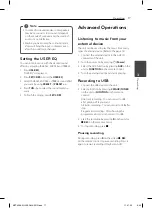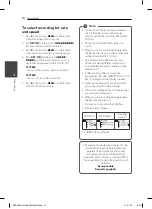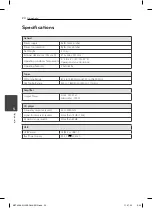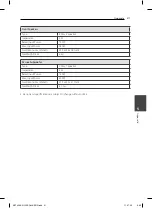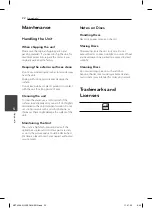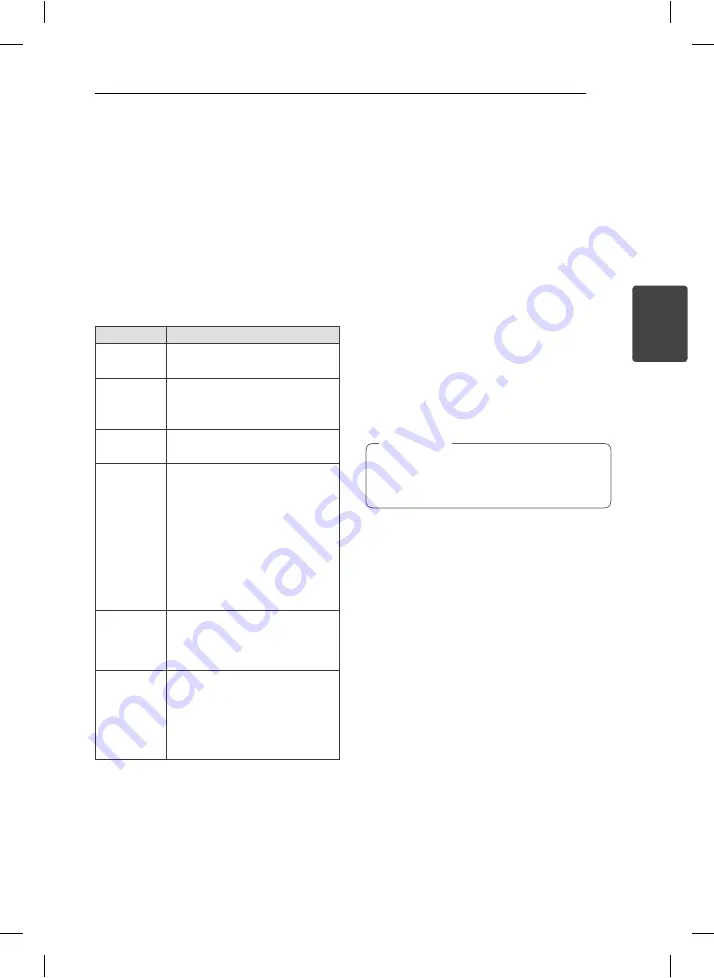
Operating
13
Operating
3
Basic Operations
CD/USB Operations
1. Insert the disc by pressing
OPEN/CLOSE
or
connect the USB device to the USB port.
2.
Select the
CD
or
USB
function by pressing
FUNCTION
on the remote control or
CD
,
USB
button on the unit.
3.
Select the disc by pressing
DISC SKIP
on
the unit or
D.SKIP
on the remote control.
To
Do this
Stop
Press
Z
on the remote control
or
STOP
on the unit.
Playback
Press
d
/
M
on the remote
control or
D
on the
unit.
Pause
Press
d
/
M
on the remote
control or
SET/CD
M
on the unit.
Skipping to
the next/
previous
track/ fi le
During playback, press
Cc
/
vV
on the remote
control or
Y
/
U
on the unit
to go to the next track/ fi le or to
return to the beginning of the
current track/ fi le.
Press
Cc
on the remote
control or
Y
on the unit twice
briefl y to step back to the previous
track/ fi le.
Searching
for a section
within a track
Hold
Y
/
U
on the unit or
Cc
/
vV
on the remote
control during playback and release
it at the point you want to listen to.
Playing
repeatedly or
randomly
Press
REPEAT
on the remote
control
repeatedly, the display
change in the following order,
REPEAT TRK -> REPEAT DIR (only
MP3/WMA) -> REPEAT CD ->
REPEAT ALL -> RANDOM -> OFF
Selecting a folder
1. Press
PRESET/FOLDER
W
/
S
on the remote
control repeatedly until a desired folder appears.
2. Press
d
/
M
to play it. The fi rst fi le of folder will
play.
Other Operations
Programmed Playback
The program function enables you to store your
favorite fi les from any disc or USB device.
A program can contain 20 tracks.
1. Insert a CD or USB and wait for it to be order.
2. Press
PROGRAM/MEMO
on the remote control
in stop status.
3. Press
Y
/
U
on the unit or
Cc
/
vV
on the remote control in
stop status.
4. Press
PROGRAM/MEMO
again to save and
select a next track.
5. Press
d
/
M
to play the programmed music fi les.
6. To clear your selection, press
STOP
(
Z
),
PROGRAM/MEMO
and then
STOP
(
Z
).
The programs are also cleared when the disc
or USB device is removed, the unit is powered
off or the function is switched to others.
,
Note
Displaying fi le information
(ID3 TAG)
While playing an MP3 fi le containing fi le
information, you can display the information by
pressing
INFO
.
Turn off the sound temporarily
Press
@
MUTE
to mute your unit.
You can mute your unit, for example, to answer
the telephone, the “
q
” is displayed in the display
window.
DEMO
In power off state to demonstrate the function on
display window
MCT436-A0U-APERLLK-ENG.indd 13
MCT436-A0U-APERLLK-ENG.indd 13
11. 07. 05
9:40
11. 07. 05
9:40