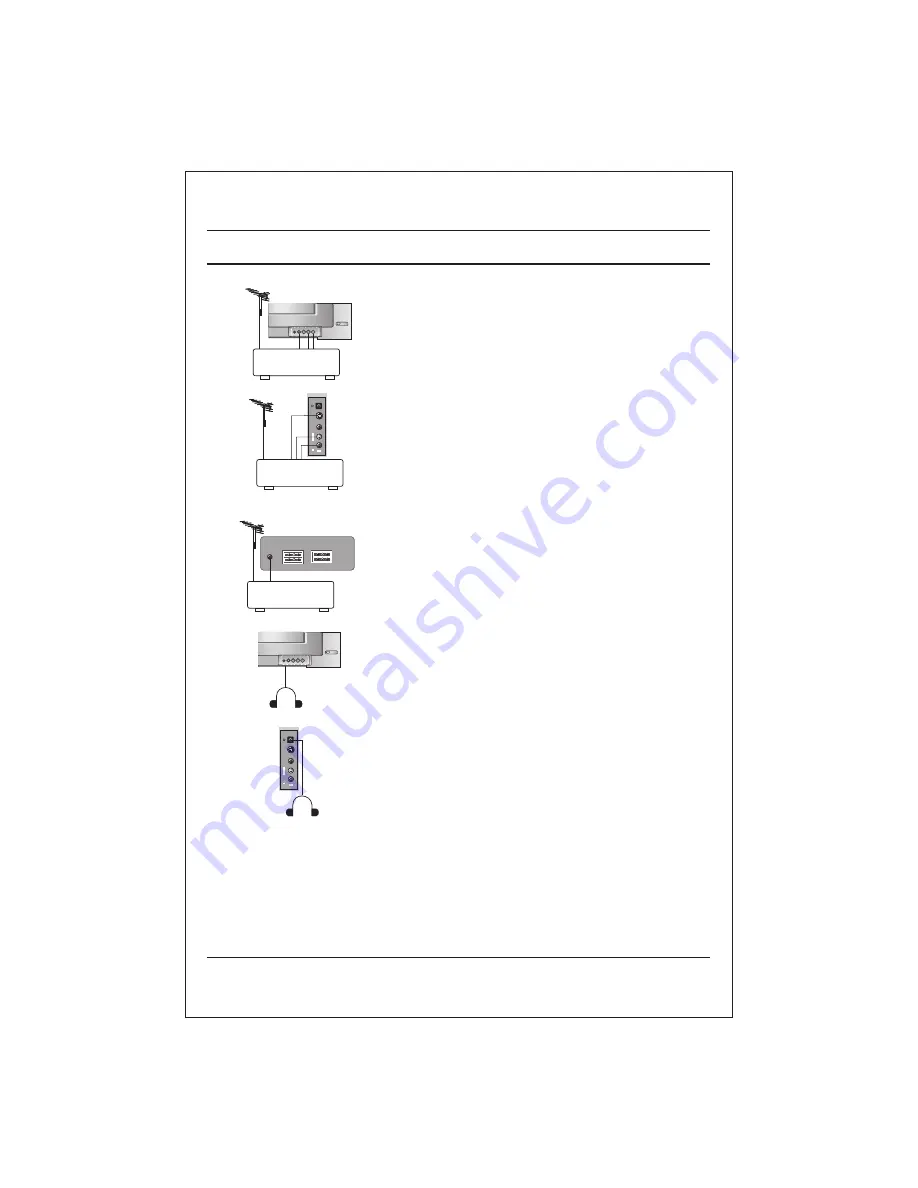
When connecting an S-VIDEO VCR to the S-VIDEO socket, the
picture quality will be further improved.
1. Connect the S-VIDEO socket of the VCR to the S-VIDEO socket
of the set.
2. Connect the audio cable from the S-VIDEO VCR to the AUDIO
sockets of the set.
3. Select S-VIDEO by pressing the TV/AV button repeatedly.
4. Press the PLAY button on the VCR.
The VCR playback picture appears on the screen.
1. Connect the COMPONENT video output sockets (Y C
b
Cr/ Y P
b
P
r
) of the COMPONENT to the COMPONENT INPUT sockets
(Y P
b
P
b
) on the set.
2. Connect the audio cable from the COMPONENT to AUDIO IN
socket of AV2.
3. Press the TV/AV button to select COMPONENT.
4. Press the PLAY button on the COMPONENT.
The COMPONENT playback picture appears on the screen.
Some models which have a headphone socket can perform this
function.
Insert the headphone plug to the headphone socket of the set. You
can listen to the sound through the headphone. In this case main
speaker sound will cut off. In woofer models when you plug
headphone, woofer speaker is On. Reduce woofer volume to zero
from menu.
If you press the MUTE button, the sound from the headphone is
switched Off.
Connection of external equipment
S-VIDEO VCR
B
V
ID
E
O
L
/M
O
N
O
V
ID
E
O
A
U
D
IO
R
AV3
S-VIDEO VCR
COMPONENT
B
V
ID
E
O
L
/M
O
N
O
V
ID
E
O
A
U
D
IO
R
AV3
26
S-video / Audio in sockets (S-AV) (option)
Component in sockets (option)
Headphone socket (option)
Summary of Contents for MC-049A
Page 28: ...LG Electronics LG Electronics ...

















