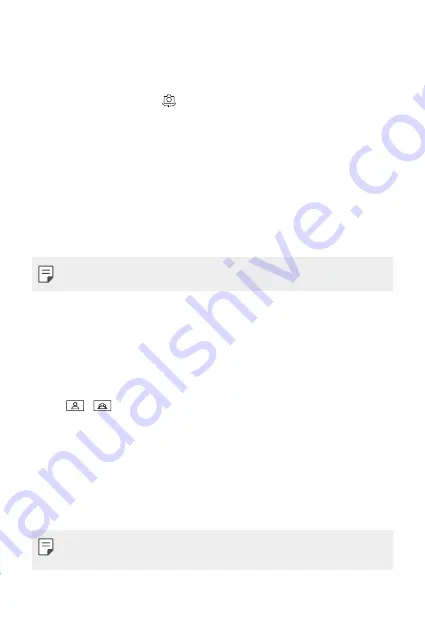
Useful Apps
65
Switching between cameras
You can switch between the front and rear cameras to suit your
environment.
On the camera screen, tap
or drag the screen in any direction to switch
between the front and rear cameras.
•
Use the front camera to take selfies. See
Selfie shot
for details.
Switching between standard and wide-angle
cameras
Switch between standard and wide-angle on the front camera to take
photos or record videos to suit your preferences.
•
Tap
/
to switch between the standard and wide-angle camera.
Zoom in or out
You can use zoom in or out on the camera screen while taking a photo or
recording a video.
•
On the camera screen, pinch or spread two fingers to zoom in or out,
then use the dis/- slide bar.
•
The zoom feature is not available when using the front camera in selfie
mode.
Summary of Contents for M700H
Page 14: ...Custom designed Features 01 ...
Page 21: ...Basic Functions 02 ...
Page 54: ...Useful Apps 03 ...
Page 87: ...Settings 04 ...
Page 107: ...Appendix 05 ...
Page 116: ......
















































