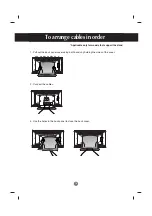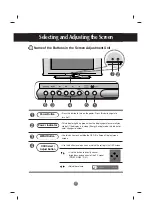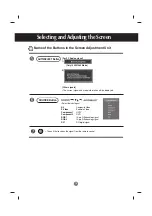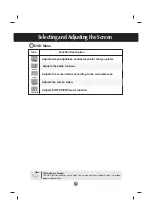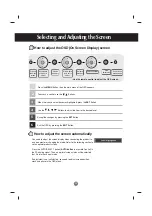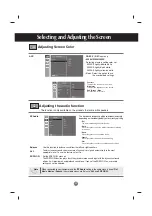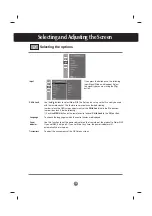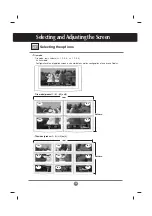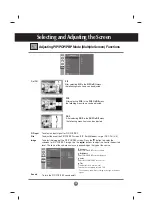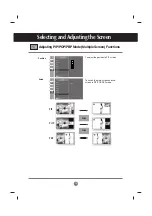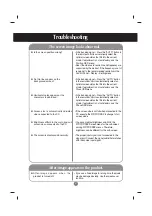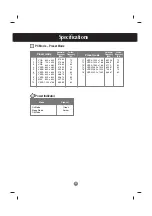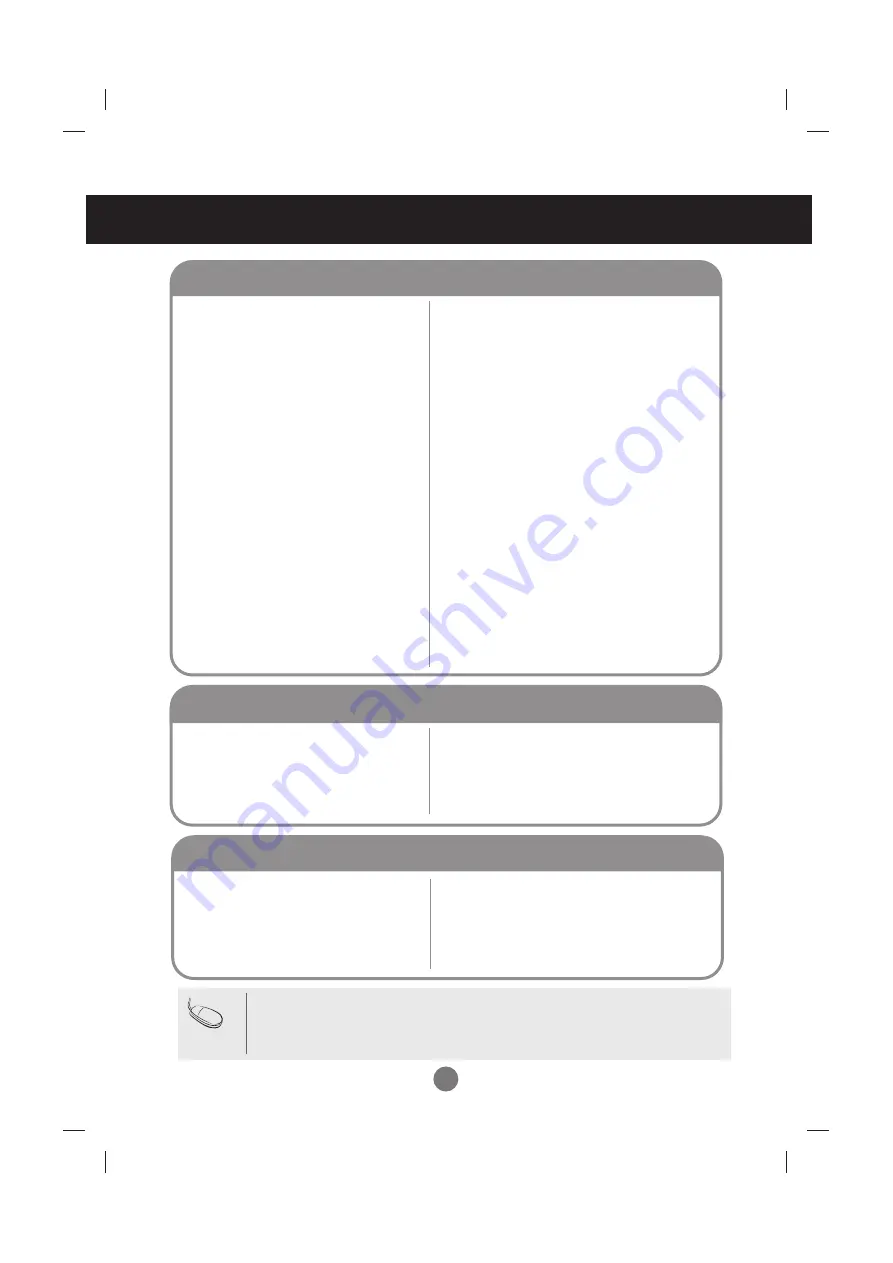
30
• See if the power cord is properly connected to the
outlet.
• See if the power switch is turned on.
• Adjust brightness and contrast again.
• If the product is in power saving mode, move the
mouse or press any key.
• The signal from the PC (video card) is out of the
vertical or horizontal frequency range of the
product. Adjust the frequency range by referring
to the Specifications in this manual.
* Maximum resolution
RGB1 / RGB2 : 1920 X 1080 @60Hz
DVI : 1920 X 1080 @60Hz
• The signal cable between PC and product is not
connected. Check the signal cable.
• Press the 'SOURCE' menu in the remote Control
to check the input signal.
No image is displayed
Troubleshooting
• The control locking function prevents unintentional
OSD setting change due to careless usage. To unlock
the controls, simultaneously press the Menu button
and button for several seconds. (You cannot set this
function using the remote control buttons. You can set
this function in the product only.)
●
The 'Controls locked' message
appears when pressing the Menu
button.
'Controls locked' message appears.
• Install the product driver, which is provided with
the product, or download it from the web site.
(http://www.lge.com)
• See if the plug&play function is supported by
referring to the video card user manual.
●
Did you install the driver?
'Unknown Product' message appears when the product is connected.
Note
* Vertical frequency:
To enable the user to watch the product display, screen image should be changed tens of times
every second like a fluorescent lamp. The vertical frequency or refresh rate is the times of image display per second.
The unit is Hz.
* Horizontal frequency:
The horizontal interval is the time to display one vertical line. When 1 is divided by the
horizontal interval, the number of horizontal lines displayed every second can be tabulated as the horizontal
frequency. The unit is kHz.
▲
●
Is the product power cord connected?
●
Is the power indicator light on?
●
Power is on, power indicator is green
but the screen appears extremely dark.
●
Is the power indicator amber?
●
Does the 'Out of range' message
appear?
●
Does the 'Check signal cable' message
appear?