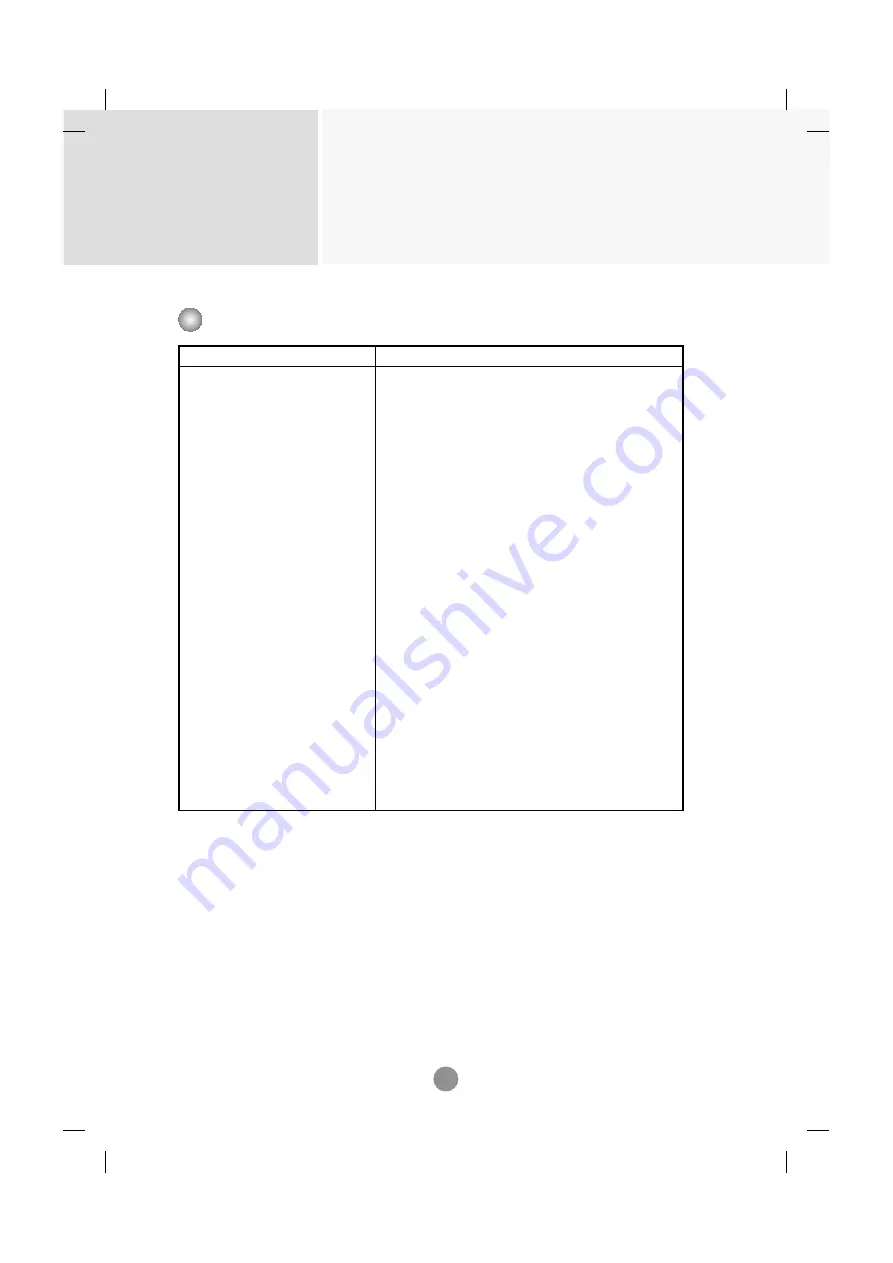
Controlling the Multiple Product
RS-232C
A2
Command Reference List
COMMAND1 COMMAND2 DATA(Hexa)
01. Power
k
a
00H - 01H
02. Input Select
k
b
02H - 09H
03. Aspect Ratio
k
c
01H - 09H
04. Screen Mute
k
d
00H - 01H
05. Volume Mute
k
e
00H - 01H
06. Volume Control
k
f
00H - 64H
07. Contrast
k
g
00H - 64H
08. Brightness
k
h
00H - 64H
09. Color
k
i
00H - 64H
10. Tint
k
j
00H - 64H
11. Sharpness
k
k
00H - 64H
12. OSD Select
k
l
00H - 01H
13. Remote Lock/ key Lock
k
m
00H - 01H
14. Balance
k
t
00H - 64H
15. Color Temperature
k
u
00H - 03H
16. Abnomal state
k
z
FFH
17. ISM mode
j
p
00H - 08H
18. Auto configuration
j
u
01H
19. Key
m
c
Key Code
20. Tile Mode
d
d
00H - 44H
21. Tile H Size
d
g
00H - 64H
22. Tile V Size
d
h
00H - 64H
23. Tile ID Set
d
i
00H - 10H
24. Natural Mode (In Tilemode)
d
j
00H - 01H
25. Elapsed time return
d
l
FFH
26. Temperature value d
n
FFH
27. Lamp fault check
d
p
FFH






























