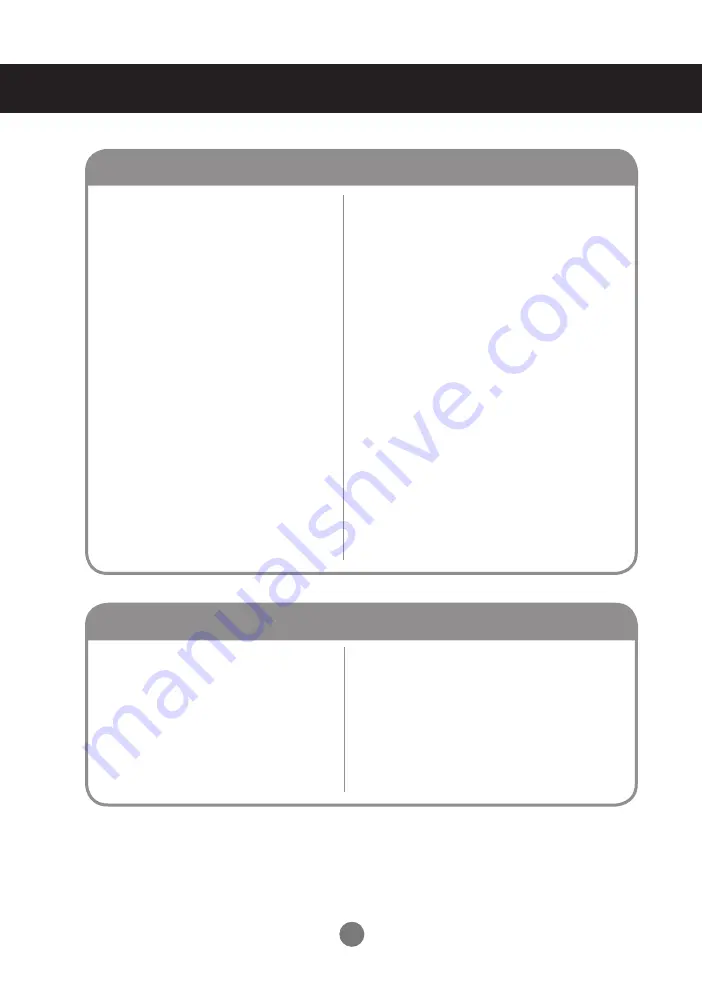
26
Troubleshooting
● Is the screen position wrong at the
RGB mode?
● Do thin lines appear on the back-
ground screen at the RGB mode?
● Horizontal noise appears or the char-
acters look blurred at the RGB mode.
● The screen is displayed abnormally at
the RGB mode.
The screen image looks abnormal.
▪
Press the "AUTO" button in the remote control to
automatically select the optimal screen status that
fits into the current mode. If adjustment is not satis-
factory, use the Position OSD menu.
▪
See if the video card resolution and frequency are
supported by the product. If the frequency is out of
range, set to the recommended resolution in the
Control Panel " Display " Setting menu.
▪
Press the "AUTO" button in the remote control to
automatically select an optimal screen status that
fits into the current mode. If adjustment is not satis-
factory, use the Clock OSD menu.
▪
Press the "AUTO" button in the remote control to
automatically select an optimal screen status that
fits into the current mode. If adjustment is not satis-
factory, use the Phase OSD menu.
▪
The proper input signal is not connected to the sig-
nal port. Connect the signal cable that matches with
the source input signal.
▪
See if the audio cable is connected properly.
▪
Adjust the volume.
▪
See if the sound is set properly.
▪
Select the appropriate equalize sound.
▪
Adjust the volume.
● No sound?
● Sound is too dull.
● Sound is too low.
The audio function does not work.
















































