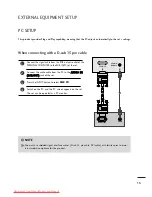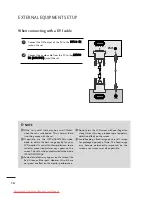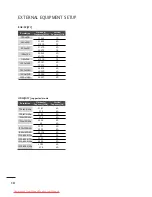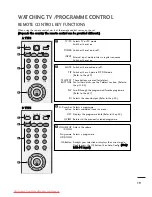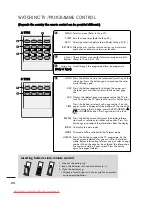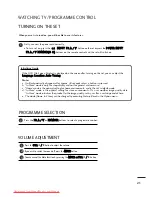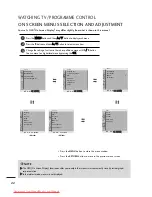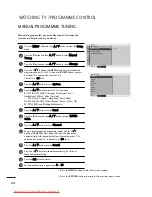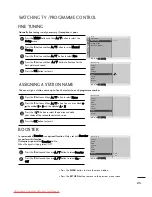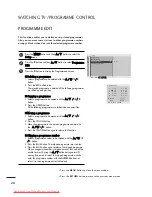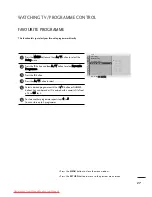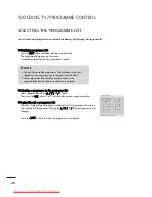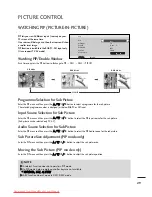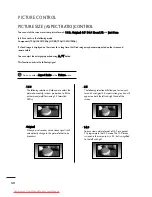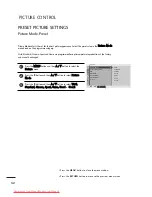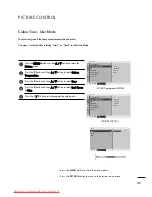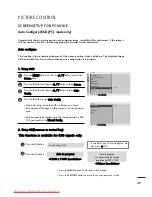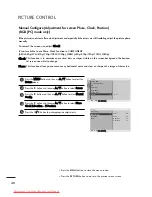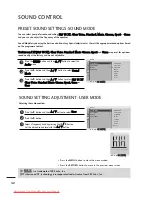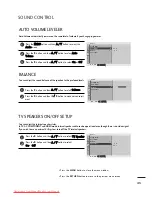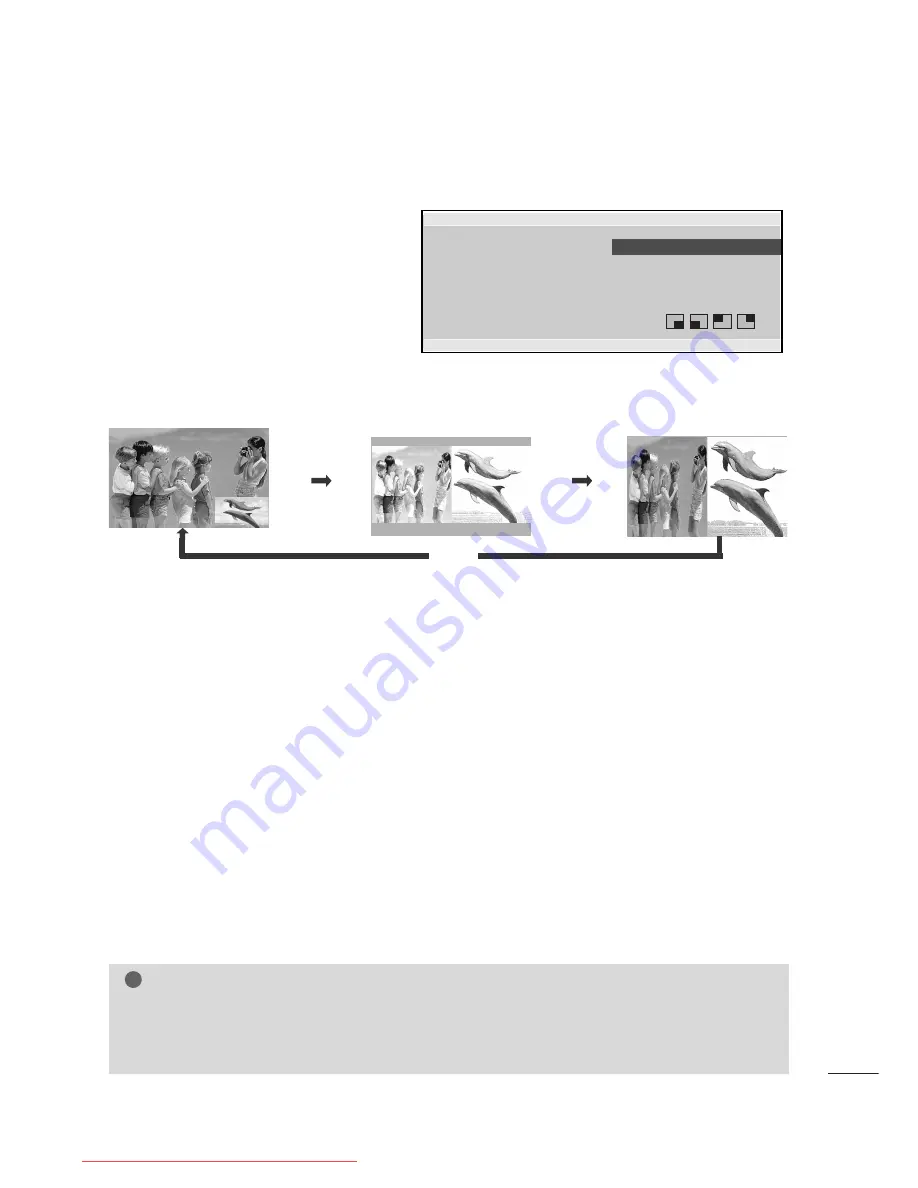
29
PICTURE CONTROL
Sub Picture Size Adjustment (PIP mode only)
Enter the PIP menu and then press the
D
D
//
E
E
//
F
//
G
button to adjust the sub picture size.
Moving the Sub Picture (PIP mode only)
Enter the PIP menu and then press the
D
D
//
E
E
//
F
//
G
button to adjust the sub picture position.
Input Source Selection for Sub Picture
Enter the PIP menu and then press the
D
D
//
E
E
//
F
//
G
button to select the PIP Input source for the sub picture.
(Sub picture can be selected only TV, AV)
WATCHING PIP (PICTURE-IN-PICTURE)
PIP lets you view 2 different inputs (sources) on your
TV screen at the same time.
One source will be large, and the other source will show
a smaller inset image.
PIP function is available in the RGB-PC, DVI input only.
(It can support TV, AV mode)
Programme Selection for Sub Picture
Enter the PIP menu and then press the
D
D
//
E
E
//
F
//
G
button to select a programme for the sub picture.
The selected programme number is displayed just below RGB-PC or DVI input.
Watching PIP/Double Window
Each time you press the PIP button it will change to PIP -> DW1 -> DW2 -> PIP Off.
PIP Mode
DW1 Mode
PIP Off
DW2 Mode
PIP
PIP Input
PIP PR
PIP Audio
PIP Size
PIP Position
F
F
Off
G
G
TV
C 07 7
Off
Small
PIP
D
DE
EF
F G
G
RETURN
Audio Source Selection for Sub Picture
Enter the PIP menu and then press the
D
D
//
E
E
//
F
//
G
button to select the PIP Audio source for the sub picture.
NOTE
!
G
G
A teletext function does not operate in PIP mode.
G
G
In PIP mode, below remote controller keys are not available.
** N
NU
UM
MB
BE
ER
R,, FFA
AV
V,, Q
Q..V
VIIE
EW
W
G
G
ARC function doesn’t operate DW1, DW2 mode.
Downloaded from ManualMonitor.com Manuals