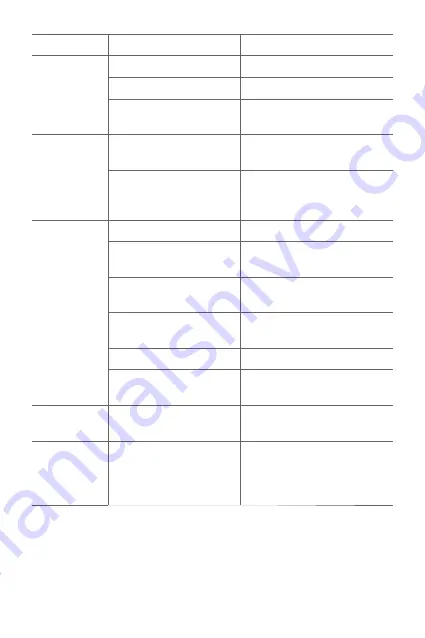
Appendix
136
Message
Possible causes
Possible corrective measures
Calls not
available
Dialling error
New network not authorised.
New SIM card inserted.
Check for new restrictions.
Pre-paid charge limit
reached.
Contact service provider or
reset limit with PIN2.
Phone cannot
be turned on
On/Off key pressed too
briefly.
Press the On/Off key for at least
two seconds.
Battery is not charged.
Charge battery. Check the
charging indicator on the
display.
Charging error
Battery is not charged.
Charge battery.
Outside temperature is too
hot or cold.
Make sure phone is charging at
a normal temperature.
Contact problem
Check the charger and its
connection to the phone.
No voltage
Plug the charger into a different
outlet.
Charger defective
Replace the charger
Wrong charger
Use only original LG accessories.
Number not
allowed.
The Fixed dialling number
function is on.
Check the Settings menu and
turn the function off.
Impossible to
receive/ send
SMS & photos
Memory full
Delete some data, such as
applications or messages from
your phone to make more
memory available.
Summary of Contents for M250Y
Page 1: ...ENGLISH MFLXXXXXXXX 1 0 www lg com USER GUIDE LG M250Y ...
Page 14: ...Custom designed Features 01 ...
Page 36: ...Basic Functions 02 ...
Page 38: ...Basic Functions 37 Parts overview ...
Page 71: ...Useful Apps 03 ...
Page 108: ...Phone Settings 04 ...
Page 132: ...Appendix 05 ...







































