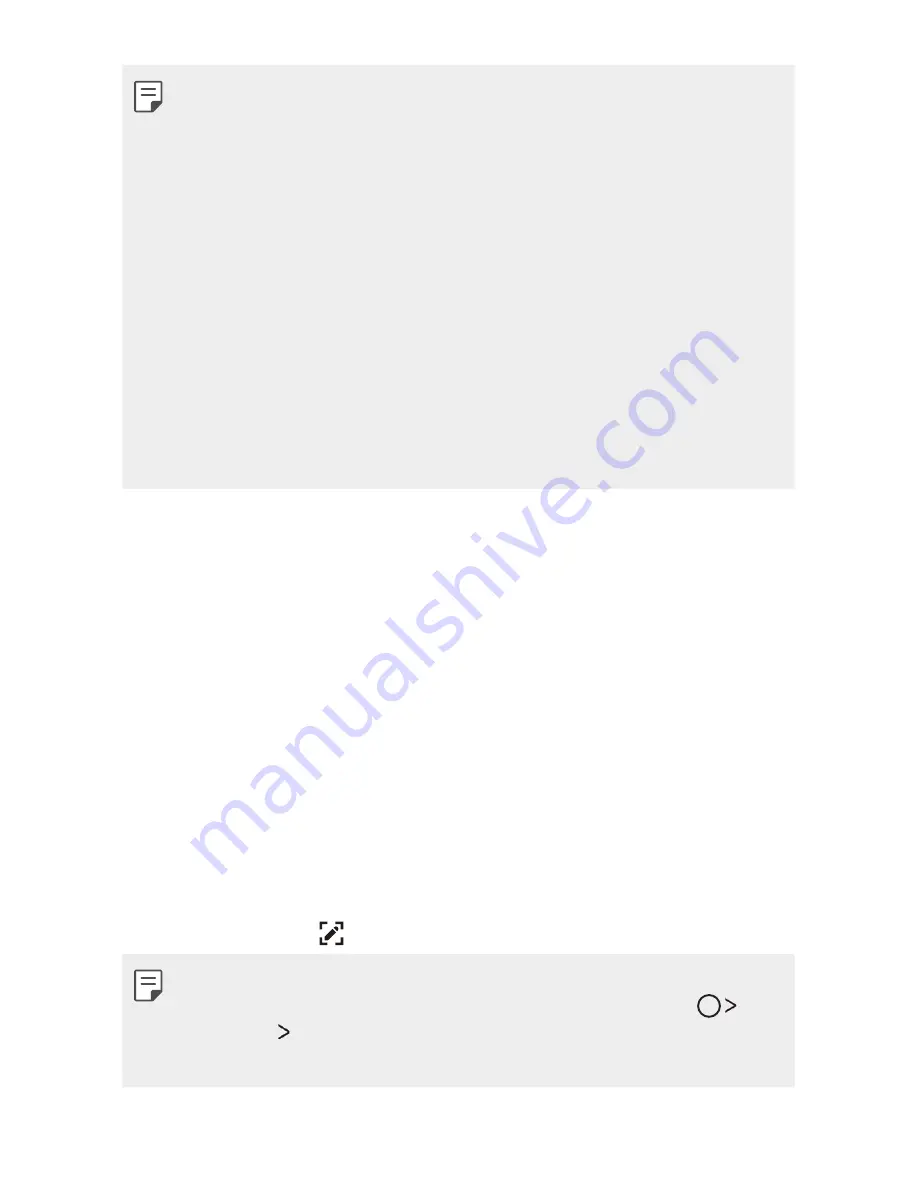
Basic Functions
44
•
To encrypt the memory card, make sure that a screen lock is set using a
PIN or password.
•
Once memory card encryption starts, some functions are not available.
•
If the device is turned off while encryption is underway, the encryption
process will fail, and some data may be damaged. Therefore, be sure to
check if the battery level is sufficient before starting encryption.
•
Encrypted files are accessible only from the device where the files were
encrypted.
•
The encrypted memory card cannot be used on another LG device. To
use the encrypted memory card on another mobile device, format the
card.
•
You can activate memory card encryption even when no memory card
is installed into the device. Any memory card that is installed after
encryption will automatically be encrypted.
Taking screenshots
You can take screenshots of the current screen you are viewing.
Via a shortcut
Press and hold the Power/Lock key and the Volume Down (-) key at the
same time for at least two seconds.
•
Screenshots can be viewed from the
Screenshots
folder in the
Gallery
.
Via
On the screen where you want to take a screenshot, drag the status bar
downwards, then tap .
•
When the screen is turned off or locked, you can access
by
pressing the Volume Up (+) key twice. To use this feature, tap
Settings
General
and turn on
Shortcut keys
.
•
See
Writing notes on a screenshot
for details.
Summary of Contents for M250n
Page 1: ...ENGLISH MFL69539401 1 0 www lg com USER GUIDE LG M250n ...
Page 15: ...Custom designed Features 01 ...
Page 20: ...Basic Functions 02 ...
Page 53: ...Useful Apps 03 ...
Page 88: ...Phone Settings 04 ...
Page 109: ...Appendix 05 ...
















































