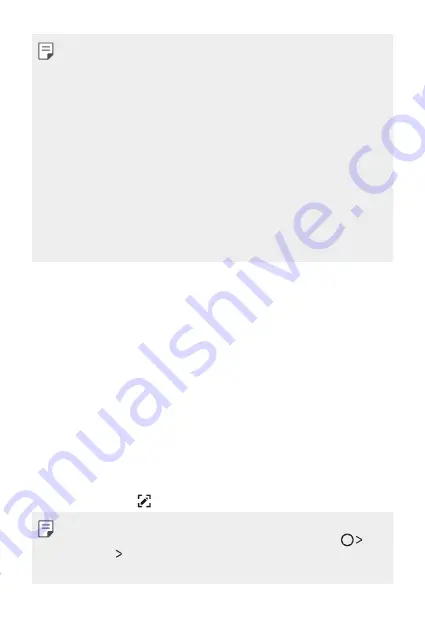
Basic Functions
42
•
To encrypt the memory card, make sure that a screen lock is set using a
PIN or password.
•
Once memory card encryption starts, some functions are not available.
•
If the device is turned off while encryption is underway, the encryption
process will fail, and some data may be damaged. Therefore, be sure to
check if the battery level is sufficient before starting encryption.
•
Encrypted files are accessible only from the device where the files were
encrypted.
•
The encrypted memory card cannot be used on another LG device. To
use the encrypted memory card on another mobile device, format the
card.
•
You can activate memory card encryption even when no memory card
is installed into the device. Any memory card that is installed after
encryption will automatically be encrypted.
Taking screenshots
You can take screenshots of the current screen you are viewing.
Via a shortcut
Press and hold the Power/Lock key and the Volume Down (-) key at the
same time for at least two seconds.
•
Screenshots can be viewed from the
Screenshots
folder in the
Gallery
.
Via
On the screen where you want to take a screenshot, drag the status bar
downwards, then tap .
•
When the screen is turned off or locked, you can access
by
pressing the Volume Up (+) key twice. To use this feature, tap
Settings
General
and turn on
Shortcut keys
.
•
See
Writing notes on a screenshot
for details.
Summary of Contents for M250dsn
Page 1: ...繁體中文 繁體中文 MFL69895101 1 0 www lg com USER GUIDE 简体中文 简体中文 ENGLISH LG M250dsn ...
Page 3: ...2 說明通告 說明通告 警告 警告 可能會導致使用者和第三方受傷的情況 小心 小心 可能會導致輕微人身傷害或裝置損壞的情況 注意 注意 注意或其他資訊 ...
Page 12: ...自訂設計功能 自訂設計功能 01 ...
Page 17: ...基本功能 基本功能 02 ...
Page 48: ...有用的應用程式 有用的應用程式 03 ...
Page 81: ...電話設定 電話設定 04 ...
Page 102: ...附錄 附錄 05 ...
Page 113: ...2 关于本用户指南 说明通知 说明通知 警告 警告 可能会导致用户和第三方受伤的情况 小心 小心 可能会导致轻微人身伤害或设备损坏的情况 注 注 注意事项或其他信息 ...
Page 122: ...自定义设计功能 自定义设计功能 01 ...
Page 127: ...基本功能 基本功能 02 ...
Page 137: ...基本功能 26 触摸屏 触摸屏 您可以通过使用触摸屏手势自行熟悉如何控制设备 点击 点击 用您的指尖轻轻点击以选择或运行应用程序或选项 点住 点住 点住数秒以显示具有可用选项的菜单 ...
Page 158: ...有用的应用程序 有用的应用程序 03 ...
Page 191: ...手机设置 手机设置 04 ...
Page 213: ...附录 附录 05 ...
Page 234: ...Custom designed Features 01 ...
Page 239: ...Basic Functions 02 ...
Page 271: ...Useful Apps 03 ...
Page 305: ...Phone Settings 04 ...
Page 328: ...Appendix 05 ...
Page 338: ......






























