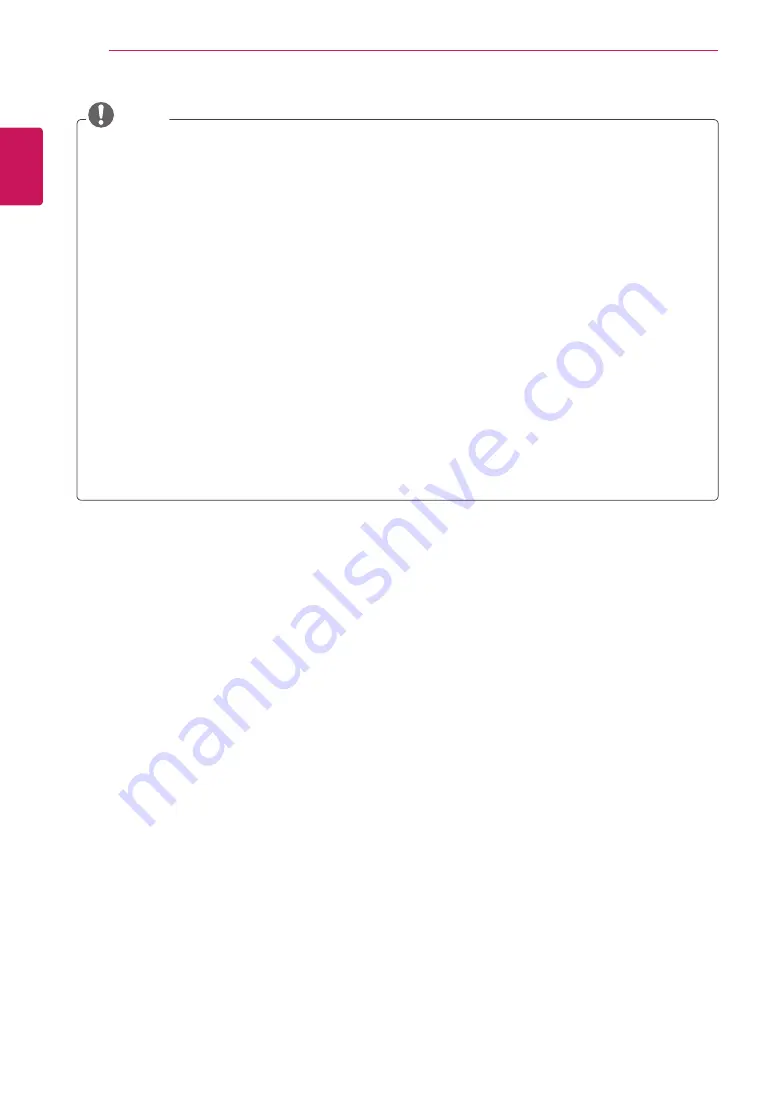
ENGLISH
38
SPECIFICATIONS
NOTE
y
Avoid keeping a fixed image on the set’s screen for prolonged periods of time. The fixed image may
become permanently imprinted on the screen. Use a screen saver when possible.
y
There may be interference relating to resolution, vertical pattern, contrast or brightness in PC mode.
Change the PC mode to another resolution or change the refresh rate to another rate or adjust the
brightness and contrast on the menu until the picture is clear. If the refresh rate of the PC graphic
card can not be changed, change the PC graphic card or consult the manufacturer of the PC graphic
card.
y
The synchronization input waveform for Horizontal and Vertical frequencies are separate.
y
Connect the signal cable from the RGB output port of the PC to the RGB (PC) port of the TV or the
signal cable from the HDMI output port of the PC to the HDMI/DVI IN port on the TV.
y
Connect the audio cable from the PC to the Audio input on the TV. (Audio cables are not included
with the TV).
y
If using a sound card, adjust PC sound as required.
y
If the graphic card on the PC does not output analogue and digital RGB simultaneously, connect only
one of either RGB or HDMI/DVI IN to display the PC output on the TV.
y
If the graphic card on the PC does output analogue and digital RGB simultaneously, set the TV to
either RGB or HDMI. (The other mode is set to Plug and Play automatically by the TV.)
y
DOS mode may not work depending on the video card if you use an HDMI to DVI cable.
y
If you use too long an RGB-PC cable that is too long, there may be interference on the screen. We
recommend using under 5 m of cable. This provides the best picture quality.



































