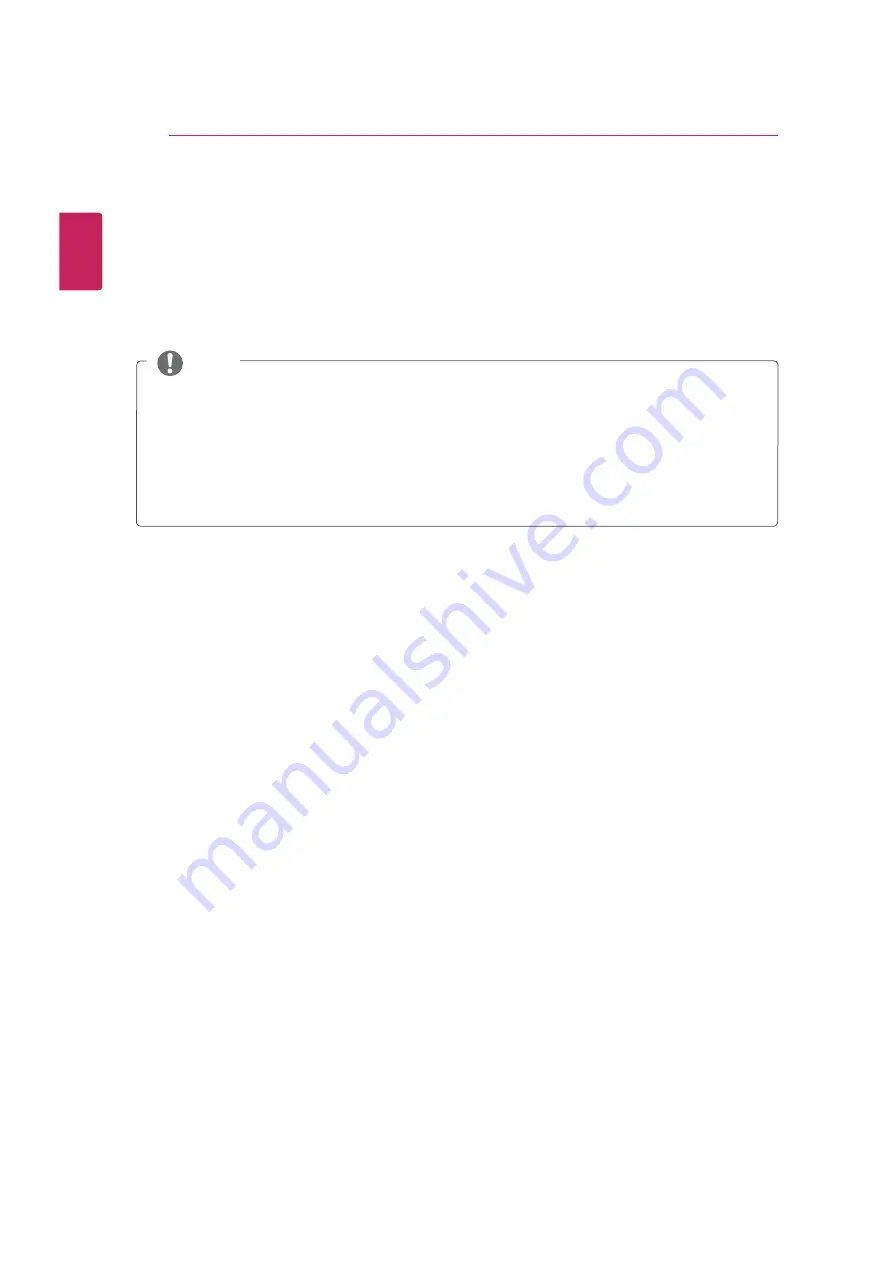
ENGLISH
38
3D IMAGING(ONLY CINEMA 3D TV)
3D IMAGING(ONLY CINEMA 3D TV)
3D Technology
This TV can display in 3D via 3D broadcasting or when the TV is connected to a compatible device, such
as a Blu-ray 3D Player. The viewer must wear compatible 3D glasses in order to see these images in 3D
format.
y
After powering on the TV, a few seconds may be needed for your TV to calibrate.
y
When watching digital TV in 3D imaging mode, TV out signals cannot be output through the SCART
cable.
y
If you set the 3D mode to On while a scheduled recording is performed on digital TV, TV out signals
cannot be output through the SCART cable, and the recording cannot be performed.
y
If 3D TV broadcast standard changes in the future and it is not supported by this TV, you may need a
separate device, such as a set-top box.
127(
















































