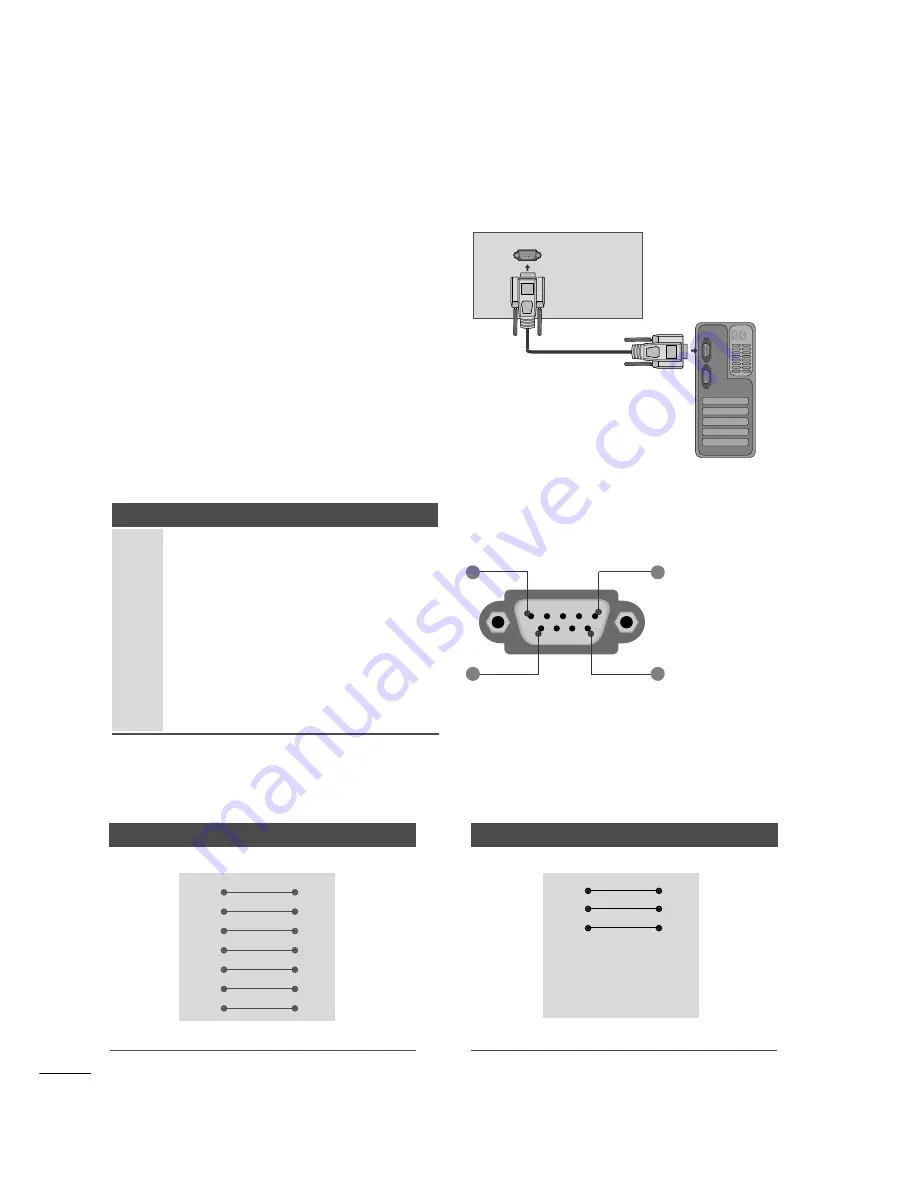
80
APPENDIX
EXTERNAL CONTROL DEVICE SETUP
RS-232C Setup
Connect the RS-232C (serial port) input jack to an
external control device (such as a computer or an A/V
control system) to control the product’s functions
externally.
Connect the serial port of the control device to the
RS-232C jack on the product back panel.
Note: RS-232C on this unit is intended to be used
with third party RS-232C control hardware and soft-
ware. The instructions below are provided to help with
programming software or to test functionality using
telenet software. RS-232C connection cables are not
supplied with the product.
Type of Connector; D-Sub 9-Pin Male
No.
Pin Name
1
No connection
2
RXD (Receive data)
3
TXD (Transmit data)
4
DTR (DTE side ready)
5
GND
6
DSR (DCE side ready)
7
RTS (Ready to send)
8
CTS (Clear to send)
9
No Connection
RS-232C IN
(CONTROL & SERVICE)
1
5
6
9
RS-232C Configurations
7-Wire Configuration (Serial female-female NULL modem cable)
PC
TV
RXD
2
3
TXD
TXD
3
2
RXD
GND
5
5
GND
DTR
4
6
DSR
DSR
6
4
DTR
RTS
7
8
CTS
CTS
8
7
RTS
D-Sub 9
D-Sub 9
3-Wire Configurations(Not standard)
PC
TV
RXD
2
3
TXD
TXD
3
2
RXD
GND
5
5
GND
DTR
4
6
DTR
DSR
6
4
DSR
RTS
7
7
RTS
CTS
8
8
CTS
D-Sub 9
D-Sub 9
Summary of Contents for M237WD-PM
Page 87: ......







































