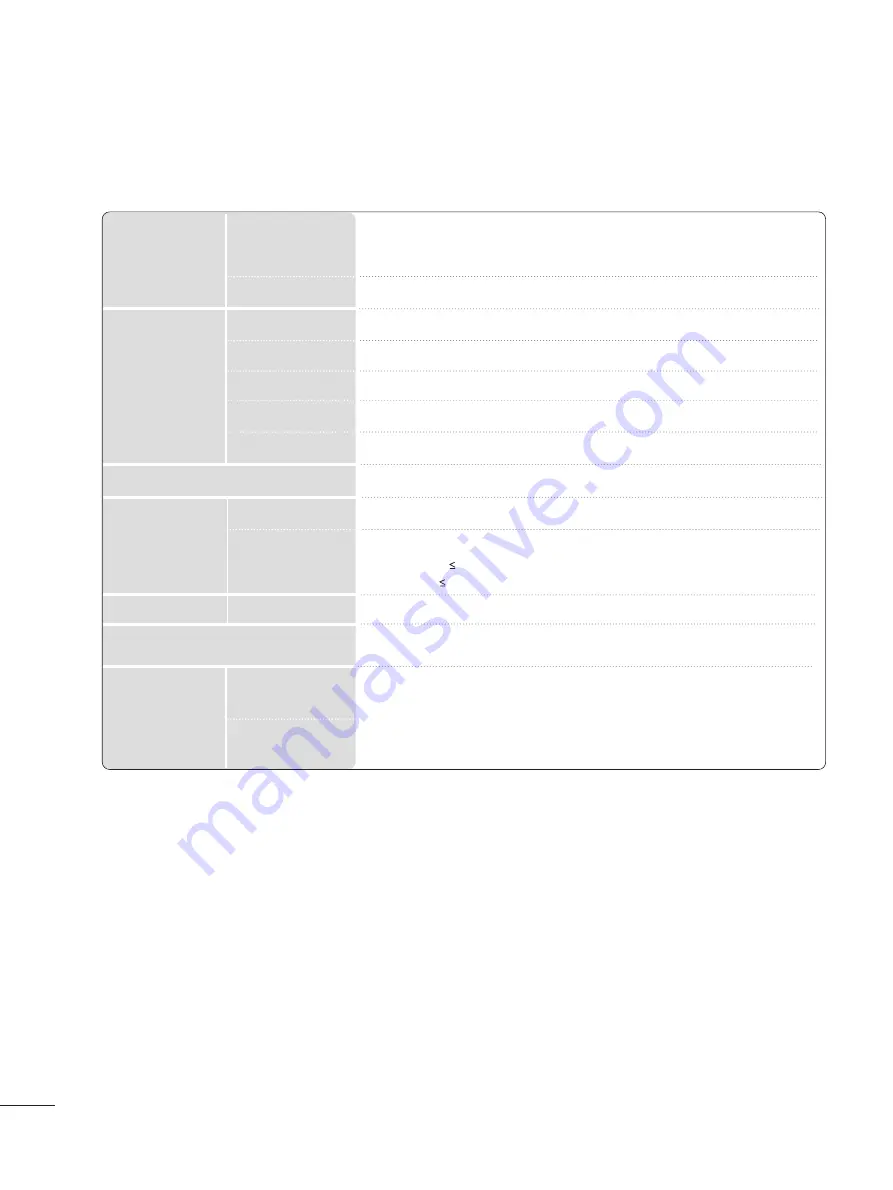
1
10
08
8
APPENDIX
PRODUCT SPECIFICATIONS
<<M
M2
20
06
62
2D
D>>
■
The specifications shown above may be changed without prior notice for quality improvement.
Power
AC 100-240 V
~
50 / 60 Hz 0.9 A
On Mode : 50 W (typ.)
Sleep Mode 1 W
Off Mode 0.5 W
LCD Panel
Screen Type
Pixel Pitch
508.5 mm Wide (20.0 inch) TFT (Thin Film Transistor)
LCD (Liquid Crystal Display) Panel
Visible diagonal size : 508.5 mm
0.2766 (H) mm x 0.2766 (V) mm
Max. Resolution
Recommended Resolution
Horizontal Frequency
Vertical Frequency
Synchronization Type
Video Signal
1600 X 900 @60 Hz
1600 X 900 @60 Hz
30 kHz to 83 kHz
56 Hz to 75 Hz
Separate Sync, Digital
Input Connector
TV, D-Sub Analog, SCART*2, PC Audio In, component, DVI-D, HDMI*2, CVBS
Rated Voltage
Power Consumption
Tilt
Tilt Range
-5
°
to 15
°
Dimensions
(Width x Height x Depth)
Weight
482.3 mm x 384.2 mm x 221.6 mm (18.99 inch x 15.13 inch x 8.72 inch)
4.8 kg (10.58 lb)
10 °C
to
35 °C
20 %
to
80 %
-10 °C
to
60 °C
5 %
to
90 %
Operating Temperature
Operating Humidity
Storage Temperature
Storage Humidity
Environmental
conditions
















































