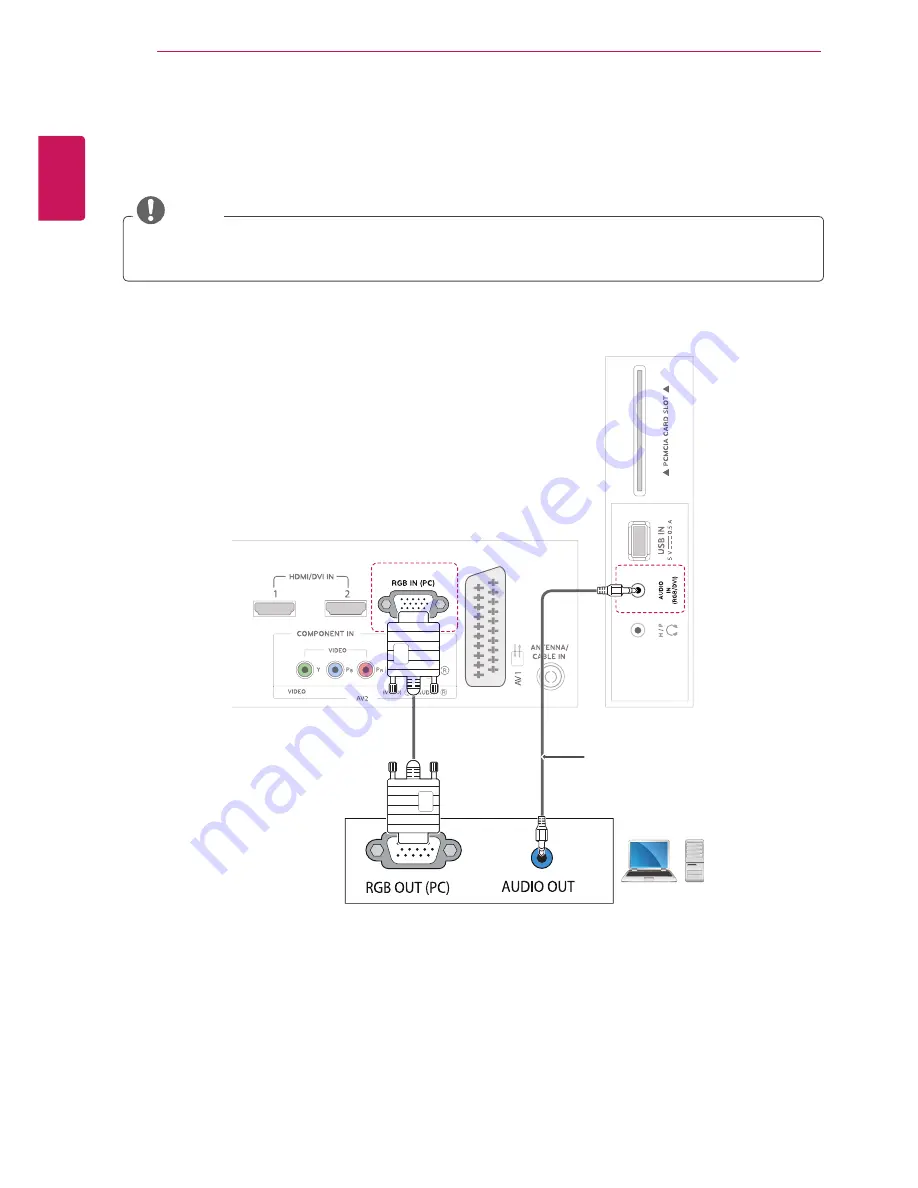
ENGLISH
32
MAKING CONNECTIONS
RGB connection
Transmits the analog video signal from your PC to the TV. Connect the PC and the TV with the D-sub 15
pin cable as shown the following illustrations. To transmit an audio signal, connect an optional audio cable.
NOTE
If you do not use an optional external speaker, connect the PC to the TV with the optional audio cable.
PC
(Not Provided)
Summary of Contents for M2255D
Page 45: ...UK Only ...
Page 46: ......
















































