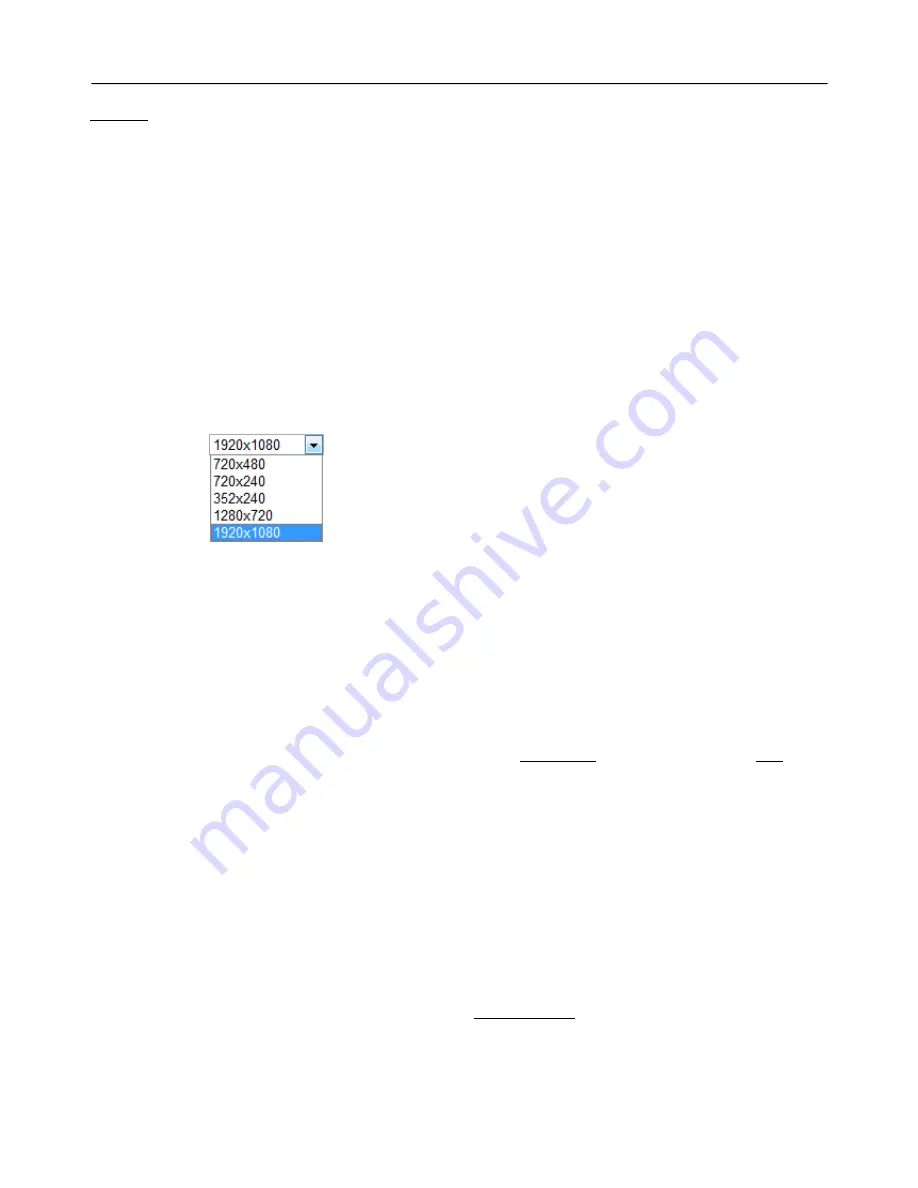
Remote Configuration
20
Encode
Enable Preview
Select
ON
to enable to display video on the monitor
that is connected to the composite video port.
Select the
Output format
accordingly in the end of
the Video page.
Note that when
Enable Preview is ON
, dual streaming
is not available.
When the video is transmitted directly to the monitor
through BNC cable, the video does not go thorough
network and encoding. Therefore, there is less delay
and no an effect from network limitation.
Resolution
Select video encoding resolution.
5 steps of the resolution are available.
Scaling
option is used when encoding resolution is
different from input resolution. Without
Scaling
option, input video will be cut according to encoding
resolution. On the other hand, if
Scaling
is selected,
input video will be adjusted according to encoding
resolution.
Frame rate
Determine the maximum number of frames per
second for the video stream.
1 ~ 30 frame rate can be selected. The actual frame
rate of video can be less than the maximum frame
rate set due to the network bandwidth limitation
Preference
Select encoding mode to control video quality or
bitrate: Quality or Bit rate.
If ‘Bitrate’ selected, the video encoding will be effected
by the ‘Bitrate’ value entered. Therefore, “Bitrate”
mode corresponds to CBR (Constant Bit rate)
encoding.
If ‘Quality’ selected, the video encoding will be
effected by the quality of image selected. Therefore,
“Quality” mode corresponds to VBR (Variable Bit Rate)
encoding.
Quality (in VBR mode)
Select Video quality. 5 levels of quality are available.
Quality mode (VBR encoding) tries to encode every
frame in a constant quality. Therefore, resulting bitrate
may varies a lot depending on the complexity or
activity changes in the input video. It is preferred
when constant video quality is required and network
bandwidth is enough for delivering the stream of
highly varying bitrate.
Bit rate (in CBR mode)
Determine bitrate value between 256Kbps ~ 10Mbps.
Bitrate mode (CBR encoding) allows you to set a fixed
target bitrate that consumes a predictable amount of
bandwidth. Usually this mode is used with high
quality video or video with frequent image changes
2~3 Mbps is highly recommended for high quality
video transmission.
GOP
GOP sets the number of Partial frame(P-Frame)
between I-Frames.
Interval of I-Frames can be setup from 1 to 30.
H.264 Profile
Select H.264 Profile:
High Profile
or
Baseline Profile
The standard defines various sets of capabilities, which
are referred to as profiles, targeting specific classes of
applications.
High Profile (HiP)
The primary profile for broadcast and disc storage
applications, particularly for high-definition television
applications (for example, this is the profile adopted
by the Blu-ray Disc storage format and the DVB HDTV
broadcast service).
Baseline Profile (BP)
Primarily for low-cost applications that require
additional data loss robustness, this profile is used in
some videoconferencing and mobile applications. This
profile includes all features that are supported in the
Constrained Baseline Profile, plus three additional
features that can be used for loss robustness (or for
other purposes such as low-delay multi-point video
stream compositing).
Dual Encode
Use Dual Encode
Select
Off
button on the
Enable Preview
to enable to
use Dual Encode
Summary of Contents for LW9424
Page 1: ...MODELS LW9424 Megapixel Network PTZ Camera ...
Page 17: ...Remote Configuration 17 System Configuration ...
Page 19: ...Remote Configuration 19 Video Configuration ...
Page 23: ...Remote Configuration 23 Network Configuration ...
Page 26: ...Remote Configuration 26 Serial Configuration ...
Page 28: ...Remote Configuration 28 Event Configuration ...
Page 31: ...Remote Configuration 31 PTZ Configuration ...
Page 34: ...Remote Configuration 34 Record Configuration ...
Page 39: ...Remote Configuration 39 Camera Configuration ...
Page 45: ...Appendix 45 Dimension Main Body Wall Mount ...
Page 46: ...Appendix 46 ...
















































