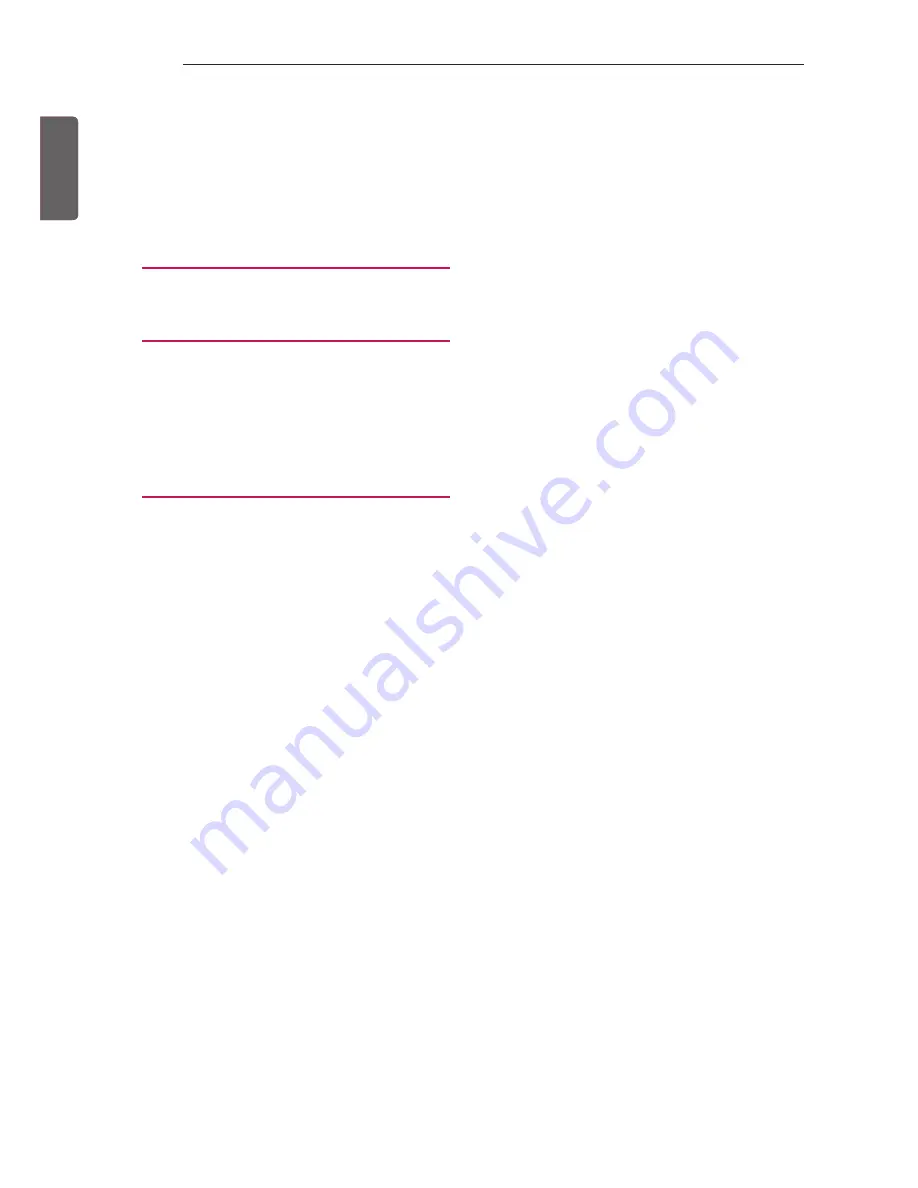
ENG
ENGLISH
2
TABLE OF CONTENTS
TABLE OF CONTENTS
3
LOCATION AND FUNCTION OF
CONTROLS
3
Parts and Button
4 EZMANAGER
4 INTRODUCTION
4
EZ-MANAGER WIZARD
5
LANGUAGE & COUNTRY SELECTION
6
- Automatically for Setup
9
- Manually for Setup
12
- USB LG Smart Install Utility
14
INSTALLATION MENU
14 INTRODUCTION
15
LG HOTEL MODE
15
- Hotel Mode Operation
15
- Power On Status
16
- Volume
16
- Key Management
17
- Limited Mode
17
- DTV Programme Update
18
- Power On Default
18
- Power Management
18
- Radio Video Blank
18
- Factory Reset
19 NETWORK
19
- MAC Address
19
- Network Setting
20
- IP Stream Control
20
- Wake On LAN
21 PRO:CENTRIC
21
- Mode
21
- WORF
22
- Media Type
22
- Receive Data
22
- Native EPG
22
- Room Number Setting
22
23 GENERAL
23
- Configuration Setup
26
- External Speaker
26
- Set ID Setup
26
- Power Saving
27
- HCEC Setup
28
- Clock Setup
29
- Password Change
29
- PreLoaded App
29
- Lock Mode
30
MEDIA SHARE
30
- SmartShare
30
- Screen Share
31
- DMR
31
- Bluetooth Sound Sync
31
- DIAL
31
- TV Name
31
- SoftAP
32
TV MANAGER
32
- USB Download Menu
Summary of Contents for LW73 Series
Page 10: ...ENG ENGLISH 10 EZMANAGER 3 Configure the appropriate Pro Centric settings in theTV ...
Page 39: ......
Page 40: ......

















