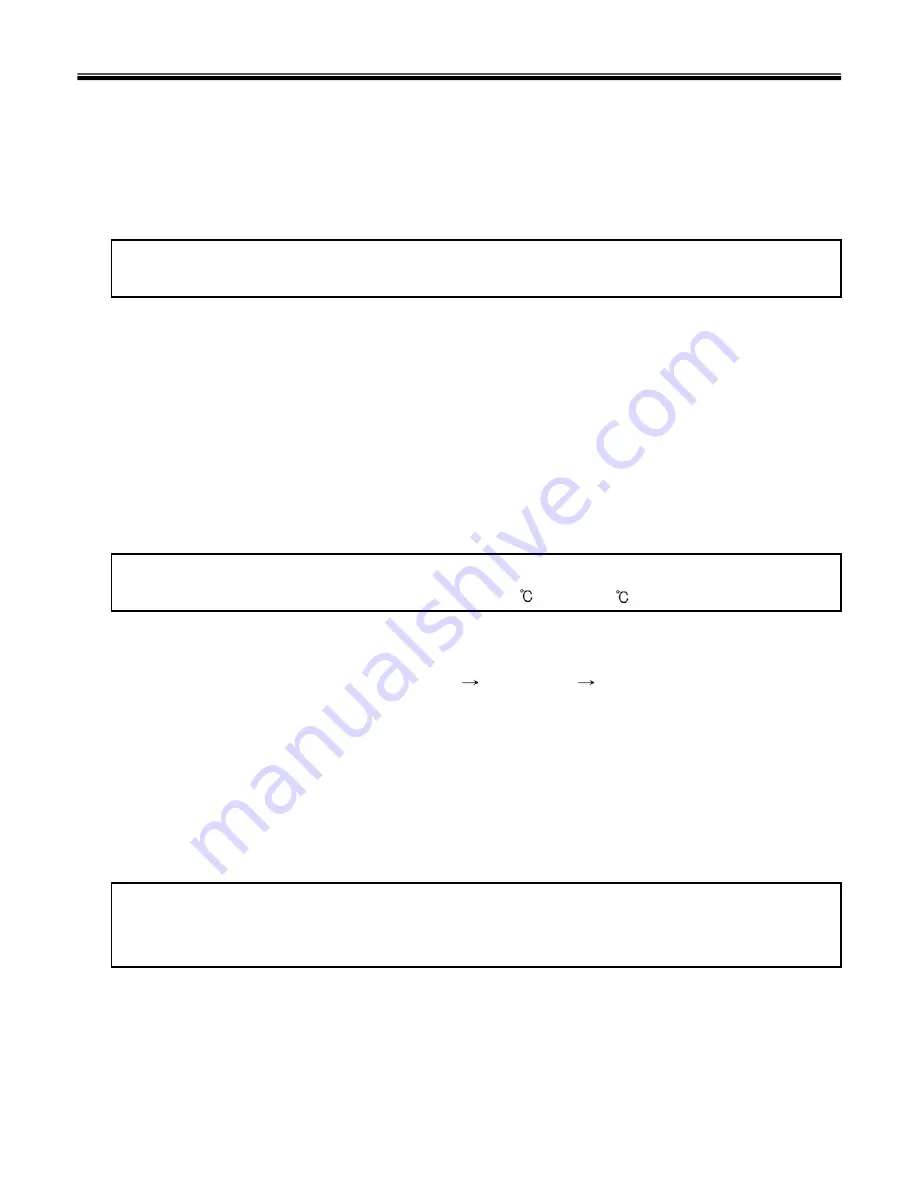
26
· If the voltage is not correct, replace the AC adapter.
· If the voltage is acceptable, do the following :
1. Replace the system board.
2. If the problem persists, check the AC adapter whether it is correct product or not.
· Checking operational charging
1. To check whether the battery charges properly during operation, use a discharged battery pack or a
battery pack that has less than 50% of the total power remaining when installed in the computer.
Perform operational charging. If the battery status indicator or icon does not turn on, remove the battery
does not turn on, replace the battery pack.
2. If the charge indicator still does not turn on, replace the system board.
Then reinstall the battery pack.
Note
Noise from the AC adapter does not always indicate a defect.
Note
Do not charge battery pack, when its temperature is below 0 or above 75 .
· Checking the battery pack
1. Open the Power Meter window by clicking
Start
Control Panel
Power Options
and then;
check the total power remains. Battery charging does not start until the power Meter shows that less
than 95% of the total power remains; under this condition the battery pack can charge to 100% of its
capacity. This protects the battery pack from being overcharged or from having a shortened life.
2. To check the status of your batter, move your cursor to the Power Meter icon in the icon tray of the
Windows taskbar and wait for a moment (but do not click), and the percentage of battery power
remaining is displayed. To get detailed information about the battery, double-click the Power Meter icon.
Note
If the battery pack becomes hot, it may not be able to charge. Remove it from the computer and
Leave it at room temperature for a while. After it cools down, reinstall and recharge it.
Ch4. Symptom-to-part index
Summary of Contents for LW20
Page 1: ...0 Service Manual LW20 LG Electronics ...
Page 41: ...40 3 Disconnect Retainer Connector 4 Remove Retainer Ch5 Removing and replacing a part ...
Page 43: ...42 2 Remove Keyboard Ch5 Removing and replacing a part ...
Page 46: ...45 3 Remove Key Deck 2 Disconnect Touchpad Connector Ch5 Removing and replacing a part ...
Page 53: ...52 Ch5 Removing and replacing a part ...
Page 56: ...55 5 Remove Inverter Ch5 Removing and replacing a part ...
Page 57: ...56 6 Disconnect LED Sub Board Connector Ch5 Removing and replacing a part ...
Page 60: ...59 Ch5 Removing and replacing a part ...
Page 69: ...2 LW20 ...
Page 80: ...13 LW20 ...
Page 85: ...18 LW20 ...






























