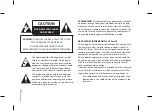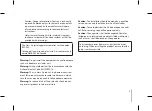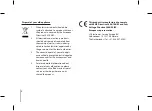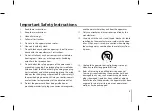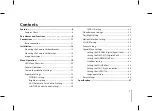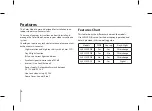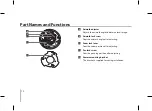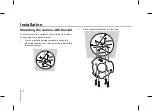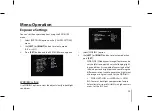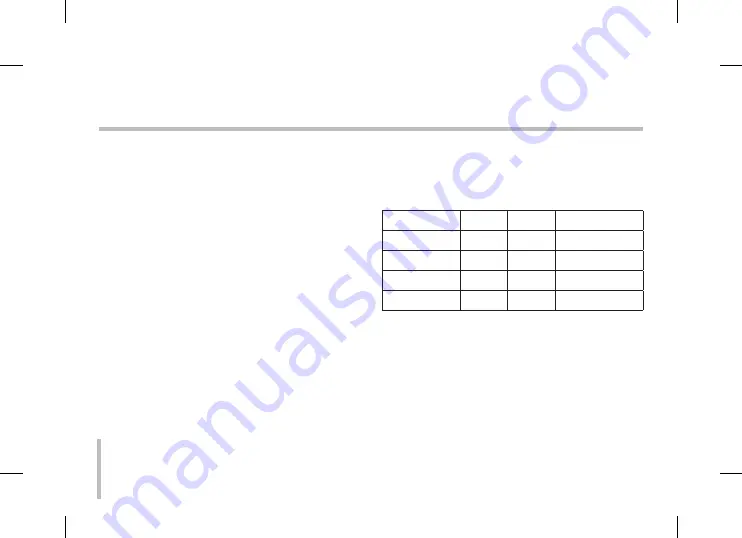
8
Features
This Color Video Camera is designed for installation in an
indoor video surveillance system.
This manual contains instructions on how to install and
manage the Color Video Camera in your video surveillance
system.
Should you require any technical assistance, please contact
authorized service center.
High resolution and high sensitivity with a 6 mm CCD.
Day & Night function.
BLC covers various light conditions
Excellent signal-to-noise ratio of 5 dB
Internal / Line Lock (External)
Power Supply : Automatically switch between
DC 1 V and AC V
Line Lock when using AC V.
Dome Cover : Vandal -Proof
•
•
•
•
•
•
•
•
Features Chart
This table shows the differences between the models.
Use LV8P-DB is used for the description, operation and
details provided in this operating guide.
Models
WDR
Sens-up
Day & Night
LV8N/P-DB
Yes
Yes
Filter change
LV8N/P-DB
Yes
No
Filter change
LV81N/P-DB
No
Yes
Filter change
LV81N/P-D
No
Yes
Digital
Summary of Contents for LV821
Page 39: ......
Page 40: ...P N MFL62723702 ...