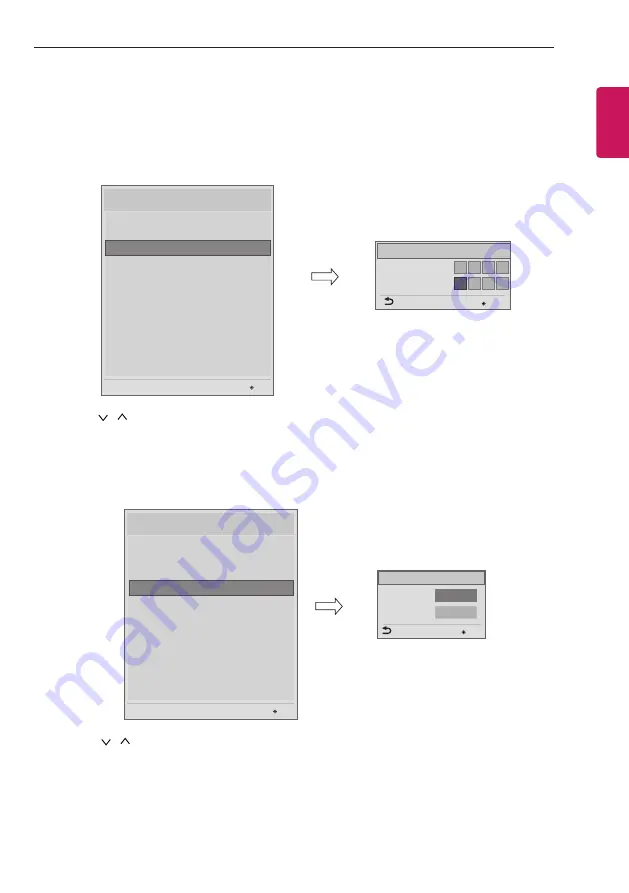
23
PASSWORD CHANGE
ENGLISH
PASSWORD CHANGE
y
y
Image shown may differ from your TV.
- The changed password is applied to the ‘extra contents’ password.
(*Only for LV5**H, LV3**H series)
Change Password
Confirm Password
Password Change
* * * *
* * * *
OK
Previous
Installation Menu (V 3.0)
LG Hotel Mode Setup
TV Manager
Set ID Setup
Configuration Setup
Time Scheduler
Lock Mode
External Speaker
HCEC Setup
Insert Image
Welcome Video
OK
S/W : 00.02.00.01 Micom : 0.00.32
Password Change
1
Use the
button to select the Password Change and then press the
OK
button.
2
Enter four digit password.
3
Input the password again for confirmation.
SET ID SETUP
OK
Set ID Lock
Set ID
◄
Yes
►
1
Previous
Set ID Setup
OK
Installation Menu (V 3.0)
LG Hotel Mode Setup
TV Manager
Password Change
Configuration Setup
Time Scheduler
Lock Mode
External Speaker
HCEC Setup
Insert Image
Welcome Video
OK
S/W : 00.02.00.01 Micom : 0.00.32
Set ID setup
1
Use the
button to select the Set ID Setup.
y
Set ID Lock
- Set the ‘Set ID’ item in ‘General’ menu whether to activate or not.
- Set to Yes(Work) or No(Do Not Work).
y
Set ID
- Set the ‘Set ID’ of TV Set with 1~99.
Summary of Contents for LV30 G Series
Page 52: ......
















































