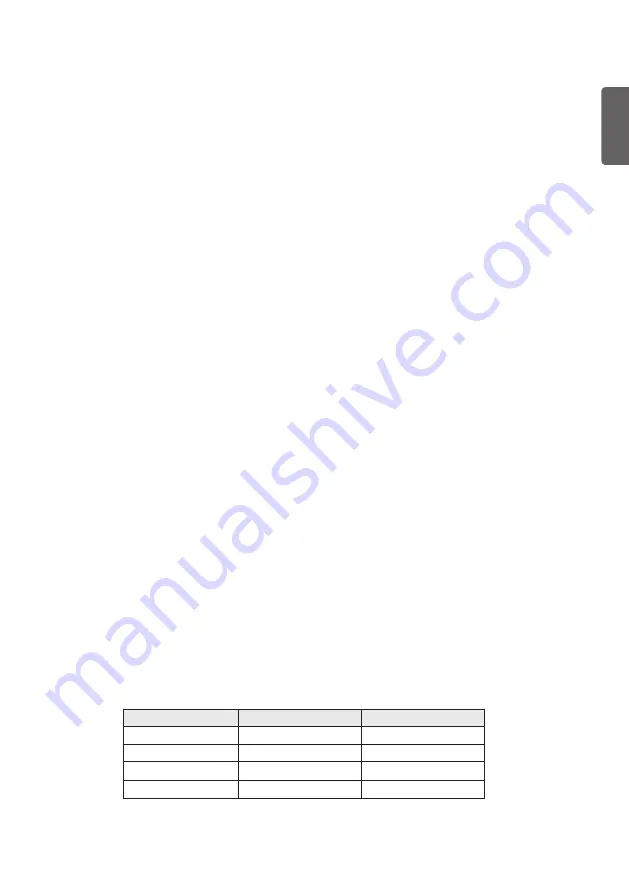
ENGLISH
25
Power Saving
Static Saving
It is the item for setting the level to reduce the backlight control from the items for saving the
consuming power, which is increased or decreased by 10 steps from 0 to 100. 100 makes the
consuming power set to the same one from the TV. 0 reduces the consuming power to the
minimum. The default value is 100.
•
The value displayed at the OSD is not changed and only the actual setting value is
converted to percentage based on the static saving value to set.
•
0 ~ 30: HIGH, 40 ~ 60 : MID , 70 ~ 90 : LOW , 100 : OFF
Keyless Off Hours
Automatically TV will be turned off if there is no key input for the preset time period.
•
When it is set to
Enable
, User Menu ->
Timer
->
Auto Power Off
is disabled.
•
When it is set to
Enable
, User Menu ->
Timer
->
2Hour Auto Power Off
is disabled.
HCEC Setup
CEC Mode
* (Depending upon model)
You will have 3 modes to choose
Default
,
HCEC
and
TVLink-CEC
.
•
If
Default
is selected, you can use
SIMPLINK
which is provided in LG TV. Also you can
enable and disable
SIMPLINK
through SIMPLINK MENU.
•
If
HCEC
is selected, you can use TVLink-HCEC Protocol. For more detailed information,
please refer to TVLink-HCEC Protocol document)
•
If
TVLink-CEC
is selected, TV will not directly work for key input except for power key. And
volume related keys will work just in case of Follower volume control mode. (for more
detailed information regarding the scenario of volume control, please refer to ‘TVLink-CEC
protocol’ document)
IR Decoding
•
When
IR Decoding
is set to
Enable
, the TV decodes and changes it into a CEC Message and
sends it to Command via the HDMI CEC Line. The default value is
Disable
.
Device ID
•
Sets the ID of a device(Logical Address) connected to the CEC Line. You can choose
between
All
and
E
.
•
The default value is
All
.
StandBy
•
Set the sending and receiving scenario of StandBy (0 x 0c) command.
•
The detailed scenario is described on the table below.
Send
Receive
Send Only
O
X
Receive Only
X
O
All
O
O
Off
X
X
















































