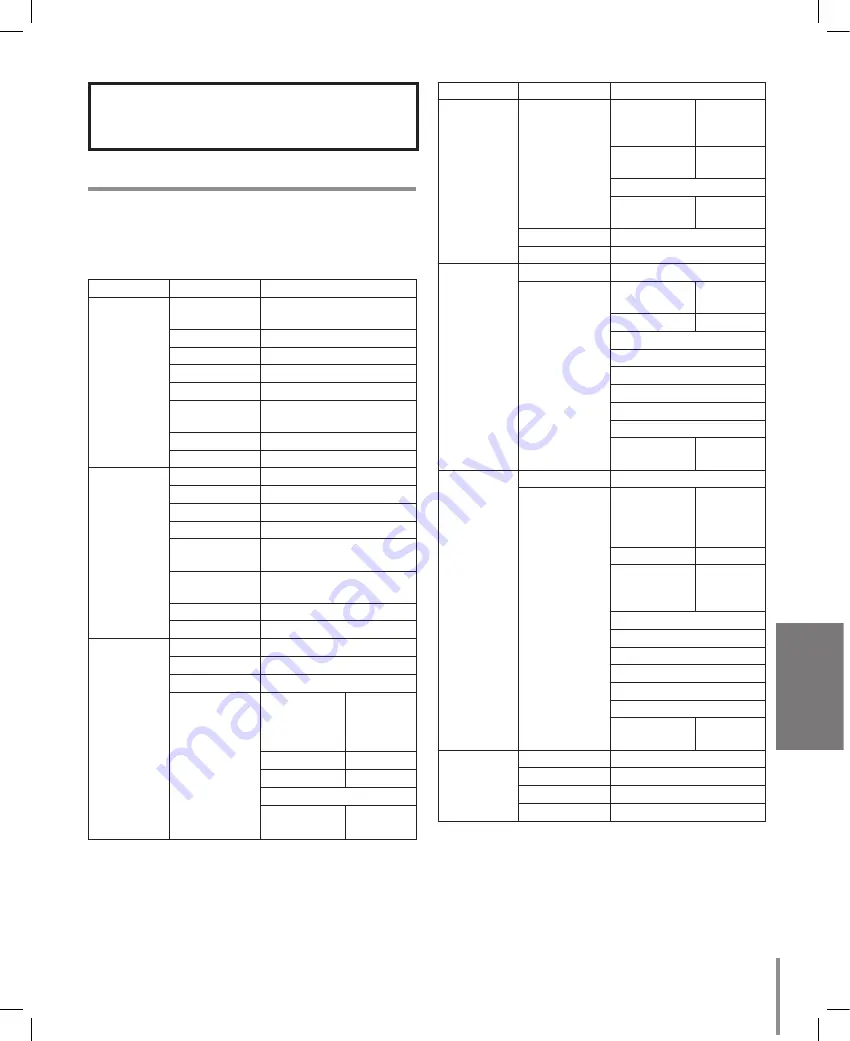
1
Operation
Operation
Setup Menu Overview
The following table shows the list of menu items and
options. You can adapt the camera to your require-
ments by setting up the respective items in these
menus.
Main Menu
Sub Menu
Contents
FOCUS
FOCUS MODE AUTO/ ONE PUSH/ ZOOM
TRIG/ MANUAL
FOCUS DIST
50CM, 1.8M, 3M, 6M
ZOOM START
x1~x36
ZOOM END
x2~x444
ZOOM SPEED SLOW/ MIDDLE/ QUICK
ZTRK MODE
AUTO/ MANUAL/ AUTO
ONLY
INITIAL SET
EXIT
RET/TOP/END
EXPOSURE
IRIS
AUTO/MANUAL
AGC
OFF/LOW/MIDDLE/HIGH
WDR/BLC
OFF/WDR/BLC/HSBLC
BRIGHTNESS
0~100
SHUTTER
X512, ~, x2, AUTO, OFF,
A.FLK, 1/160, ~, 1/90000
SENS-UP
OFF, AUTO x2 ~ AUTO
x128
INITIAL SET
EXIT
RET/TOP/END
WHITE
BALANCE
ATW
AUTO
ONE PUSH
MANUAL
COLOR
TEMP
INDOOR,
OUTDOOR
RED
-100 ~ 100
BLUE
-100 ~ 100
INITIAL SET
EXIT
RET/TOP/
END
Main Menu
Sub Menu
Contents
DAY/NIGHT
AUTO
D/N LEVEL
LOW/
MIDDLE/
HIGH
DWELL TIME 5, 10, 15,
30, 60 sec
INITIAL SET
EXIT
RET/TOP/
END
DAY
NIGHT
MOTION
DET
OFF
ON
ZONE
NUMBER
ZONE1 ~
ZONE4
ZONE STATE OFF, ON
WIDTH
HEIGHT
MOVE X
MOVE Y
SENSITIVITY
INITIAL SET
EXIT
RET/TOP/
END
PRIVACY
MASK
OFF
ON
MASK
NUMBER
MASK1 ~
MASK8
MASK STATE OFF, ON
MASK
COLOR
BLACK,
GRAY,
WHITE
WIDTH
HEIGHT
MOVE X
MOVE Y
RESET MASK
INITIAL SET
EXIT
RET/TOP/
END
3D-DNR
OFF
LOW
MIDDLE
HIGH
Summary of Contents for LT903
Page 32: ...P NO MFL62034775 ...












































