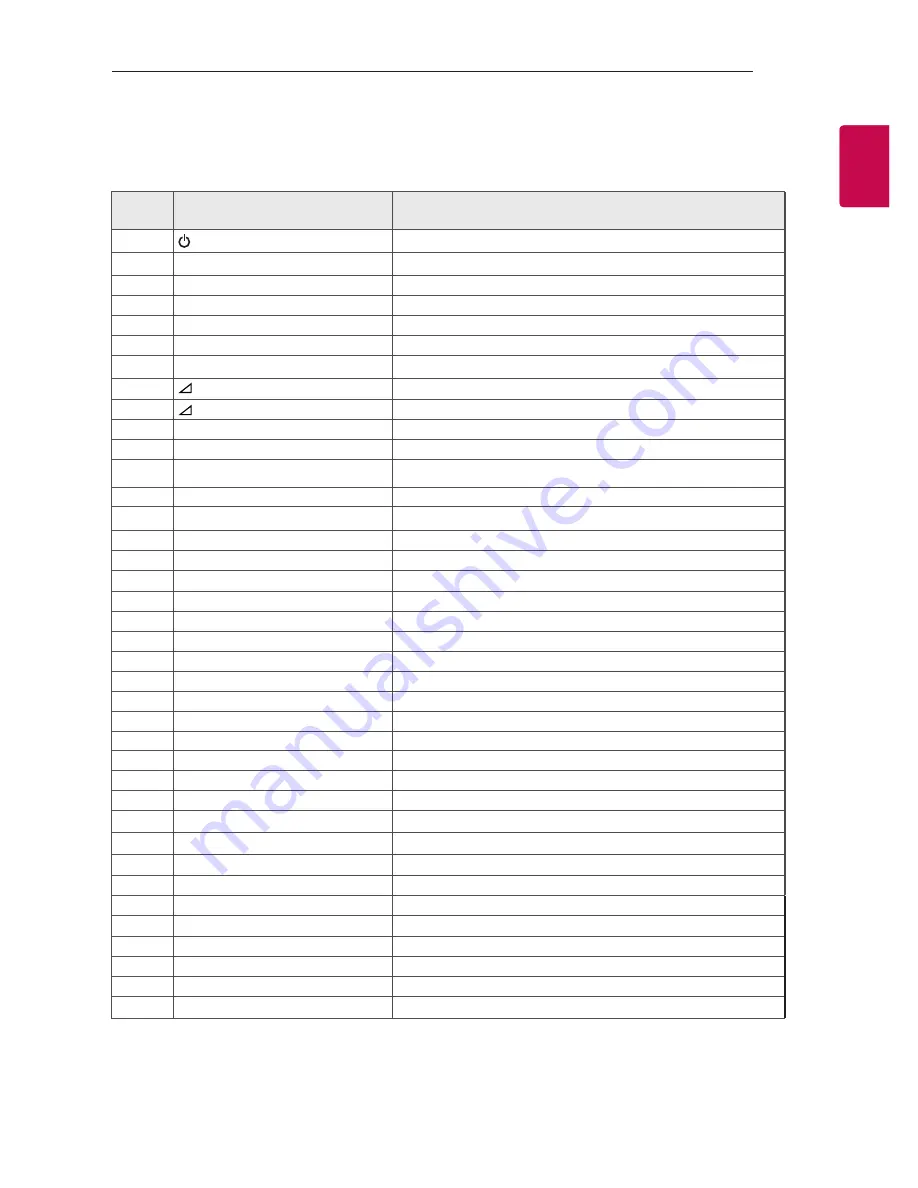
23
IR CODES
ENG
ENGLISH
Code
(Hexa)
Function
Note
08
(POWER)
Remote control Button (Power On/Off)
95
ENERGY SAVING
Remote control Button
0B
INPUT
Remote control Button
F0
TV/RAD
Remote control Button
10-19
Number Key 0-9
Remote control Button
53
LIST
Remote control Button
1A
Q.VIEW
Remote control Button
02
+
Remote control Button
03
-
Remote control Button
1E
FAV
Remote control Button
09
MUTE
Remote control Button
00
P+
Remote control Button
01
P-
Remote control Button
43
SETTINGS
Remote control Button
AB
GUIDE
Remote control Button
45
Q.MENU
Remote control Button
28
ꕣ
Remote control Button
AA
INFO
Remote control Button
5B
EXIT
Remote control Button
44
OK
Remote control Button
40
^
Remote control Button
41
v
Remote control Button
07
<
Remote control Button
06
>
Remote control Button
72
RED
Remote control Button
71
GREEN
Remote control Button
63
YELLOW
Remote control Button
61
BLUE
Remote control Button
20
TEXT
Remote control Button
21
T.OPT(T.Option)
Remote control Button
39
SUBTITLE
Remote control Button
B1
ꕗ
Remote control Button
B0
►
Remote control Button
BA
ꕘ
Remote control Button
8E
►►
Remote control Button
8F
◄◄
Remote control Button
7E
SIMPLINK
Remote control Button
79
RATIO
Remote control Button
IR COdES
y
This feature is not available for all models.
Summary of Contents for LT36 Series
Page 31: ......










































