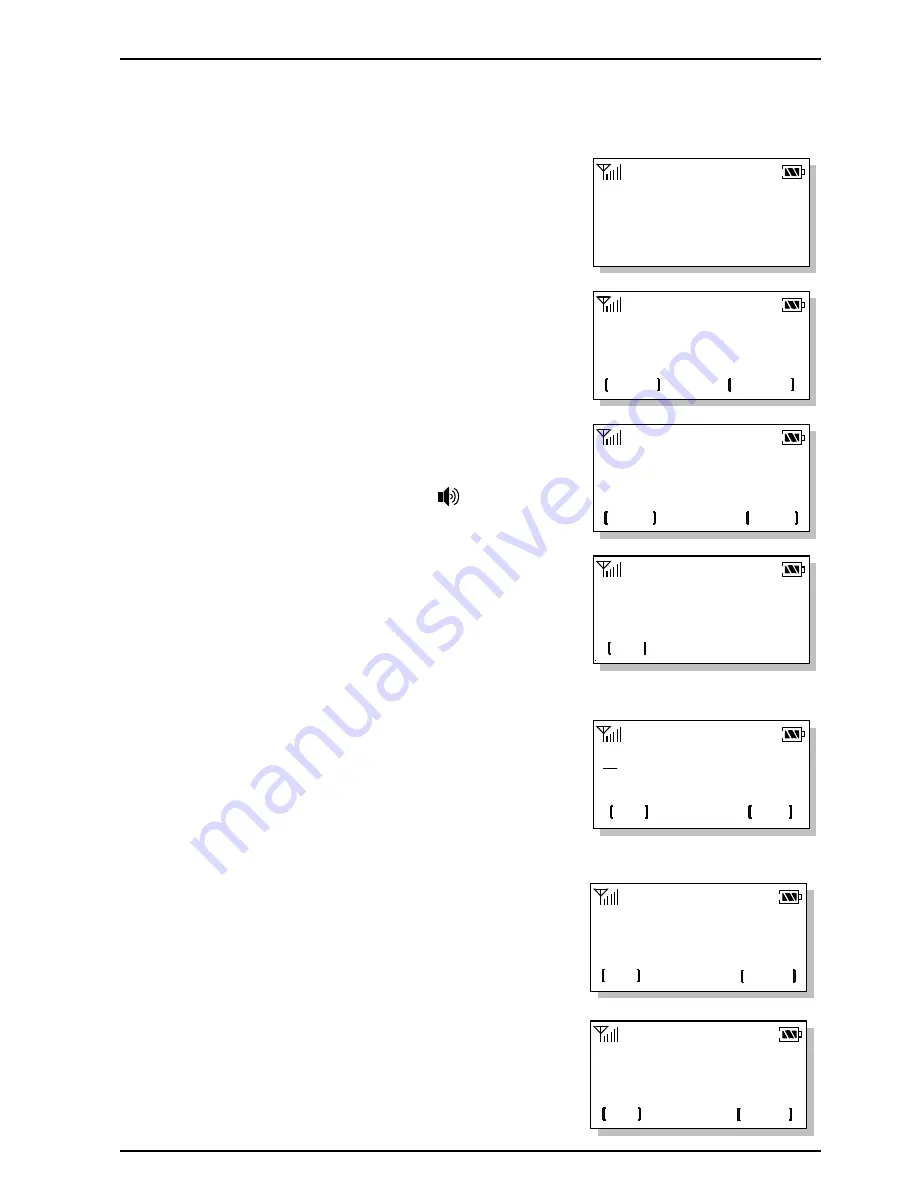
LGIC CDMA Fixed Wireless Telephone
LSP-200
24
RECALL MENU
2:Memories
1:Last Calls
Call to
028507618
save
time
Call Made:
05/12 4:34 PM
ok
028507618
ok
A/a
ABC
auto=01 ??
ok
next
Make it Secret?
No
ok
next
01:ADG
028503619
erase
edit
6. Searching, Editing & Dialing
6.1 Retrieving Last Call History
1. Press
[recall]
and
1
(Last Calls)
-
2. Select a number or a name in the last call list by
[next]
and press
[view]
.
3. To see more information press
[time]
or press
[save]
to
save a number in the memory.
ü
Pick up the handset or Press button to make a
call with the displayed number.
l
By pressing
[time]
ü
Press
[ok]
to exit
l
To save a number
ü
Press
[save]
in step3
ü
Enter the name in text mode and press
[ok]
to
save. Press
[A /a]
to change upper or lower case
character.
-
To store without name, just press
[ok]
.
-
Refer to “To enter a character”.
ü
Enter a desired memory location (01~99: 2 digits)
or press
[next]
to choose a desired memory
location and press
[ok]
.
-
The phone number is stored in the displayed
memory location.
ü
The phone will display a message asking to keep
your number as secret or not. Select “No” or
“Yes” using
[next]
. Then press
[ok]
.










































