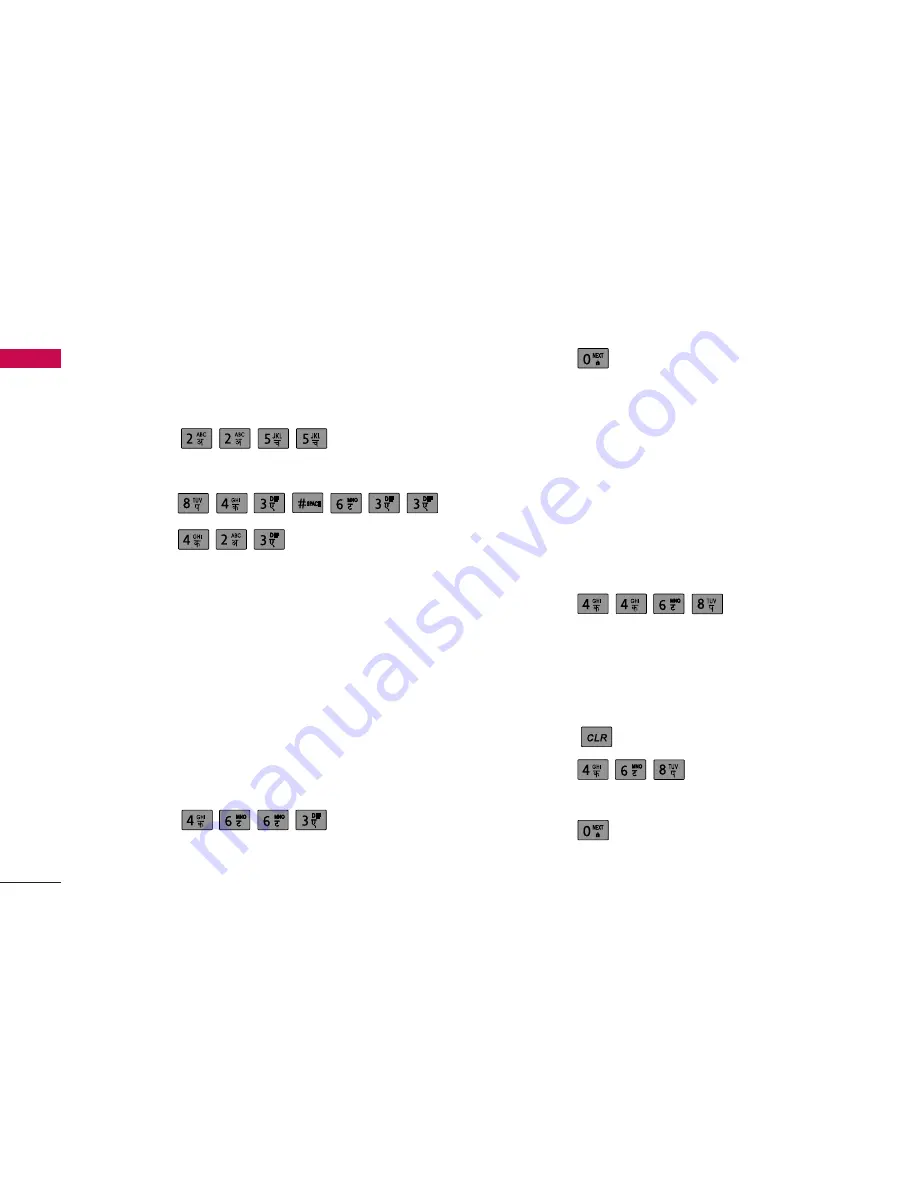
steps:
1. Press: Soft key 2 to change letter case to T9En
mode.
2. Press:
3. Press: # to complete the word and add a space.
4. Press:
5. Display: Call the office
As you can see, the word changes after each key
press. Therefore, you don’t need to pay much
attention to what happens on the display before you
have keyed in the whole word.
Using the NEXT key
After you have finished typing a word, if the word
displayed is not the word you want, press “0” to
display additional choices. For example, follow these
steps:
1. Press:
2. Display: Good
3. Press:
4. Display: Home, Gone, Hood ............
Adding Words to the T9 Database
If a word is not in the T9 database, add it by using Abc
mode text entry. The word is automatically added to
the T9 database when you complete a word.
For example, follow these steps:
1. Press: Soft Key 2 to change letter case to Abc
mode.
2. Press:
3. Display: Imt
4. Press: Soft Key 2 to change letter case to T9En
mode and then the word ‘Imt’ will be
automatically added to the T9 database.
5. Press:
to erase the existing word.
6. Press:
7. Display: Got
8. Press:
9. Display: Imt
Basic Operations
Basic Operations
18
















































