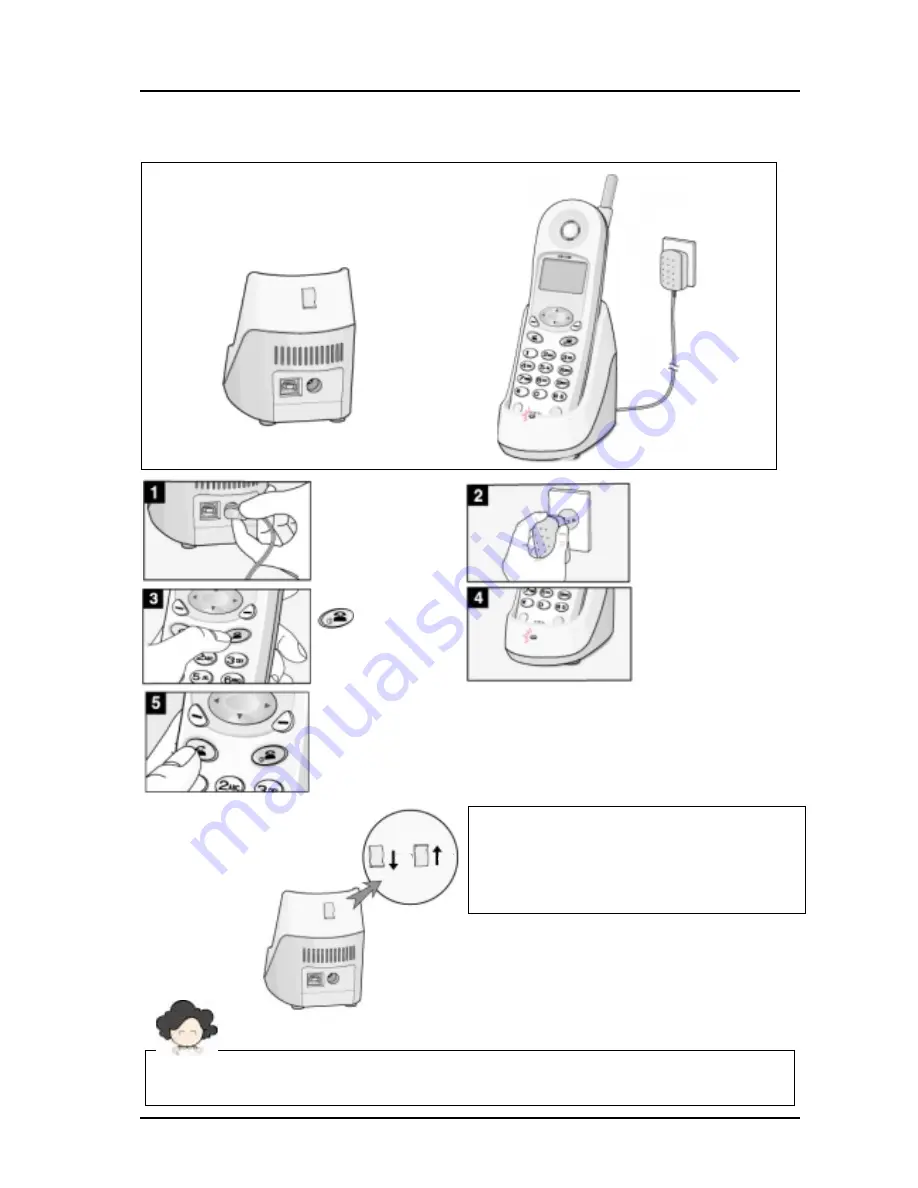
LGE CDMA Fixed Wireless Telephone
LSI-110/1100
13
2.4 Installation
The adapter type may be different by country adaptation.
Be careful of power voltage.
Connect the AC
power supply line in
the charger
Connect adapter to
outlet.
Pick down the
handset on the
charger.
Press and hold the
button
to
power on.
After charging the
terminal, make a call.
Lock Switch :
Lift up the lever to fix the handset on
charger.
Lift up the lever to make a data call with
PC using USB port on charger.
UNLOCK
LOCK















































