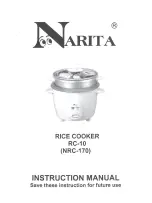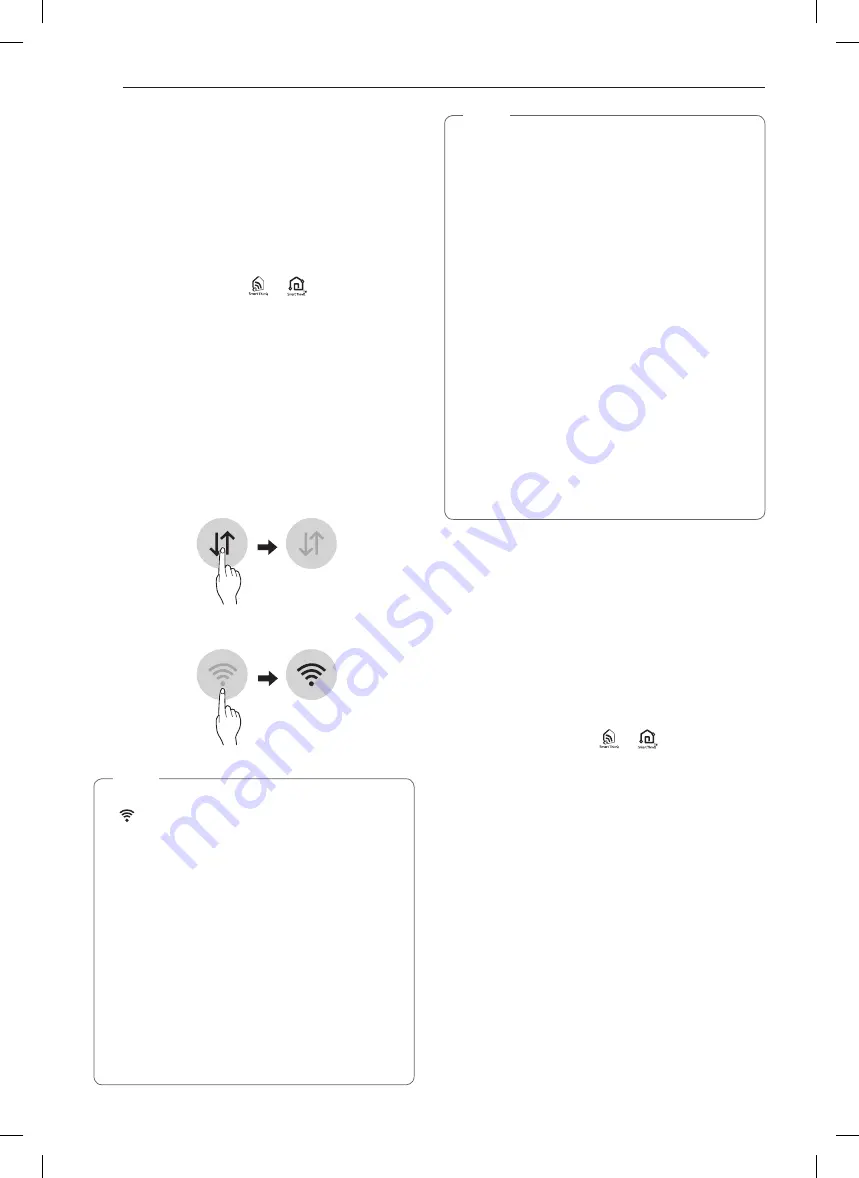
42
SMART FUNCTIONS
SMArT FUnCTIOnS
LG SmartThinQ Application
The LG SmartThinQ application allows you to
communicate with the appliance using a smartphone.
Before Using LG SmartThinQ
•
For appliances with the
or
logo
1
Use a smartphone to check the strength of
the wireless router (Wi-Fi network) near the
appliance.
•
If the distance between the appliance and the
wireless router is too far, the signal strength
becomes weak. It may take a long time to
register or installation may fail.
2
Turn off the
Mobile data
or
Cellular Data
on
your smartphone.
•
For iPhones, turn data off by going to
Settings
→
Cellular
→
Cellular Data
.
3
Connect your smartphone to the wireless router.
nOTE
•
To verify the Wi-Fi connection, check that
Wi-Fi
icon on the control panel is lit.
•
The appliance supports 2.4 GHz Wi-Fi networks
only. To check your network frequency, contact
your Internet service provider or refer to your
wireless router manual.
•
LG SmartThinQ is not responsible for any
network connection problems or any faults,
malfunctions, or errors caused by network
connection.
•
The surrounding wireless environment can
make the wireless network service run slowly.
•
If the appliance is having trouble connecting
to the Wi-Fi network, it may be too far from
the router. Purchase a Wi-Fi repeater (range
extender) to improve the Wi-Fi signal strength.
nOTE
•
The network connection may not work properly
depending on the Internet service provider.
•
The Wi-Fi connection may not connect or may
be interrupted because of the home network
environment.
•
If the appliance cannot be registered due to
problems with the wireless signal transmission,
unplug the appliance and wait about a minute
before trying again.
•
If the firewall on your wireless router is enabled,
disable the firewall or add an exception to it.
•
The wireless network name (SSID) should be a
combination of English letters and numbers. (Do
not use special characters.)
•
Smartphone user interface (UI) may vary
dependingon the mobile operating system (OS)
and themanufacturer.
•
If the security protocol of the router is set to
WEP
, network setup may fail. Change the
security protocol (
WPA2
is recommended), and
register the product again.
Installing the LG SmartThinQ
Application
Search for the LG SmartThinQ application from the
Google Play Store or Apple App Store on a smart
phone. Follow instructions to download and install the
application.
LG SmartThinQ Application Features
•
For appliances with the
or
logo
Cleaning
This function helps you to check the energy efficiency,
Usage and guide of EasyClean
®
.
Smart Diagnosis™
This function provides useful information for
diagnosing and solving issues with the appliance
based on the pattern of use.
Settings
Allows you to set various options on the oven and in
the Application.
Monitoring
This function helps you recognize the current status,
remaining time, cook settings and end time on the
screen.