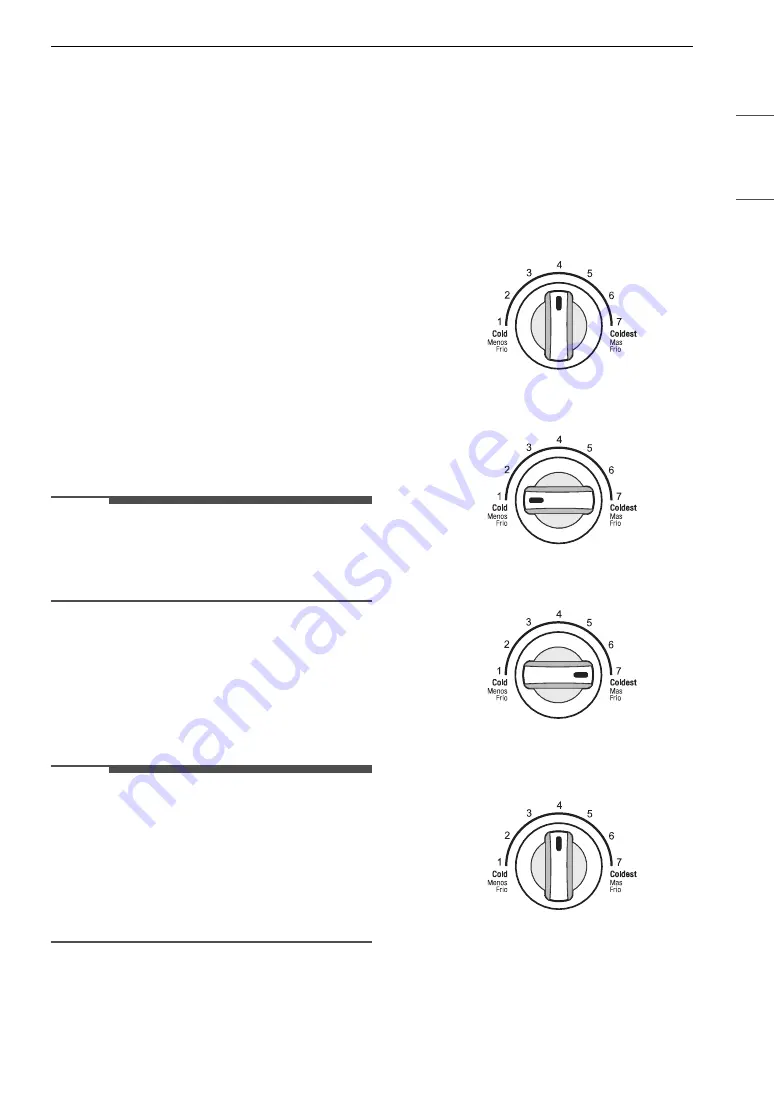
19
SMART FUNCTIONS
ENGLISH
SMART FUNCTIONS
LG ThinQ Application
This feature is only available on models with the
c
or
d
logo.
The
LG ThinQ
application allows you to
communicate with the appliance using a
smartphone.
Installing the LG ThinQ Application
Search for the
LG ThinQ
application from the
Google Play Store or Apple App Store on a
smartphone. Follow instructions to download and
install the application.
LG ThinQ Application Feature
Smart Diagnosis
If you experience a problem while using the
appliance, this smart diagnosis feature will help
you diagnose the problem.
NOTE
• This information is current at the time of
publication. The application is subject to change
for product improvement purposes without
notice to users.
Smart Diagnosis
This feature is only available on models with the
c
or
d
logo.
Use this feature to help you diagnose and solve
problems with your appliance.
NOTE
• For reasons not attributable to LGE’s negligence,
the service may not operate due to external
factors such as, but not limited to, Wi-Fi
unavailability, Wi-Fi disconnection, local app
store policy, or app unavailability.
• The feature may be subject to change without
prior notice and may have a different form
depending on where you are located.
Using Audible Diagnosis to
Diagnose Issues
Follow the instructions below to use the audible
diagnosis method.
• Launch the
LG ThinQ
application and select the
Smart Diagnosis
feature in the menu. Follow
the instructions for audible diagnosis provided
in the
LG ThinQ
application.
1
Open all the doors of the refrigerator.
2
Turn the knob to the middle setting.
3
Turn the knob to the warmest setting and
leave it there for 2 seconds.
4
Within 3 seconds, turn the knob to the coldest
setting. Leave it there for 2 seconds.
5
Within 3 seconds, turn the knob back to the
middle setting and leave it there for 2
seconds.
6
Hold the phone in front of the upper right
speaker outlet.






























