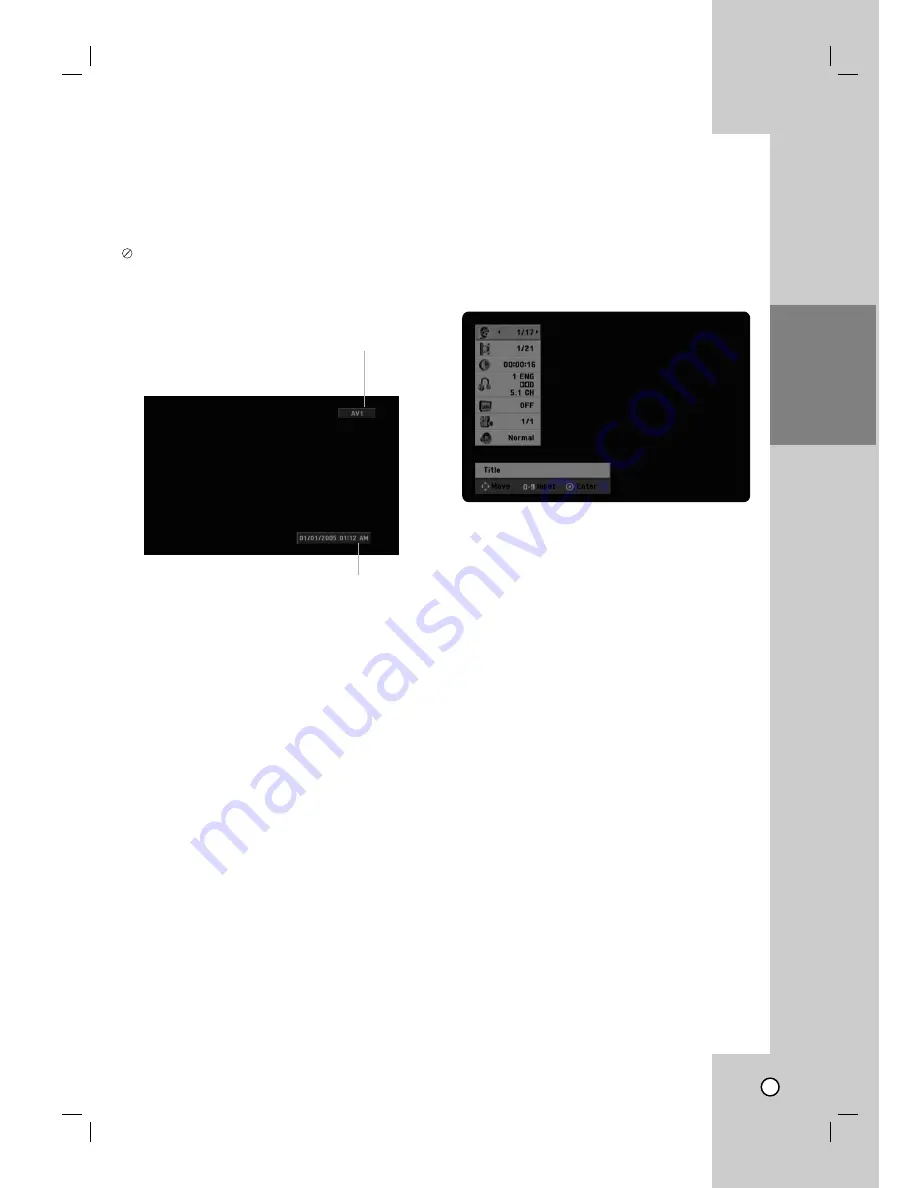
27
General Explanation of
General Explanation of
On-Screen Display
On-Screen Display
Some DVDs require specific operation or allow only
limited operation during playback. When this occurs,
is displayed, action prohibited or not available.
Displaying Information While Watching TV
While watching TV, press DISPLAY to display/
remove the information displayed on-screen.
Changing TV Audio Channel
Some TV programs are broadcast with both a main
and a Secondary Audio Program (SAP). You can
change the TV audio.
Press AUDIO repeatedly to change the TV audio,
according to Broadcast audio signal as shown below.
•
SAP Audio Signal
Stereo
→
SAP
→
Mono
→
Stereo
•
STEREO Audio Signal
Stereo
→
L
→
R
→
Mono
→
Stereo
•
SAP Audio Signal
Mono
→
SAP
→
Mono
•
MONO Audio Signal
Mono
The current audio channel is displayed
on-screen.
•
If SAP is selected, but there is no SAP channel
being broadcast, you will still hear the main audio
(Mono or Stereo) channel.
•
If the sound is poor quality when set to Stereo,
you can often improve it by changing to Mono.
•
When an external input is selected, the audio
channel can be switched only to Stereo.
Displaying Disc Information on-screen
You can display various information about the disc
loaded on-screen. Some items can be changed using
the menu.
1. Press DISPLAY to show various playback infor-
mation.
The items displayed differ depending on the disc
type or playing status.
2. You can select an item by pressing
v
/
V
and
change or select the setting by pressing
b
/
B
.
For details about each item, see the pages in
parentheses.
[Title]: Current title (or track) number/total
number of titles (or tracks) (page 28)
[Chapter]: Current chapter number/total number
of chapters (page 28)
[Time]: Elapsed playing time (page 29)
[Audio]: Selected audio language (DVD VIDEO
only) or audio channel (page 30)
[Subtitle]: Selected subtitle (page 30)
[Angle]: Selected angle/total number of angles
(page 30)
[Sound]: Selected sound mode (page 30)
N o t e :
If no button is pressed for 10 seconds, the on-screen dis-
play disappears.
Hookup and
Settings
Indicates channel number and audio
signal (STEREO, MONO) received
by the tuner.
Indicates current date and time.






























