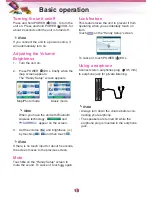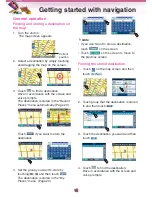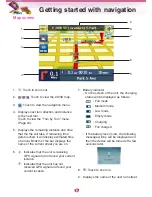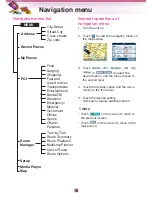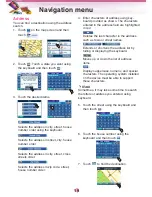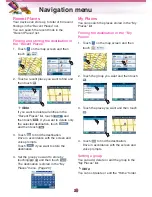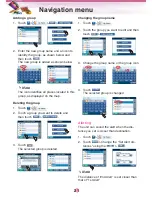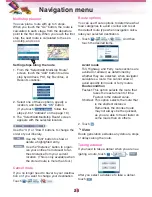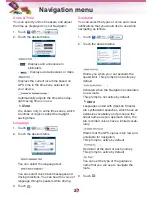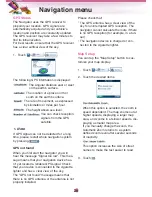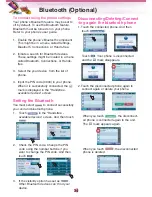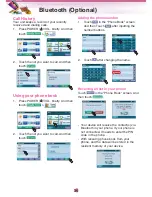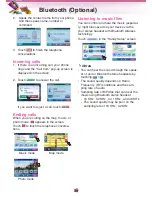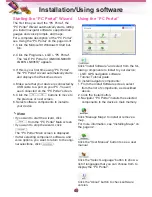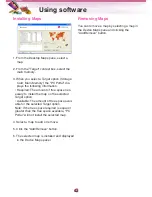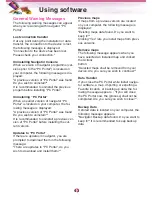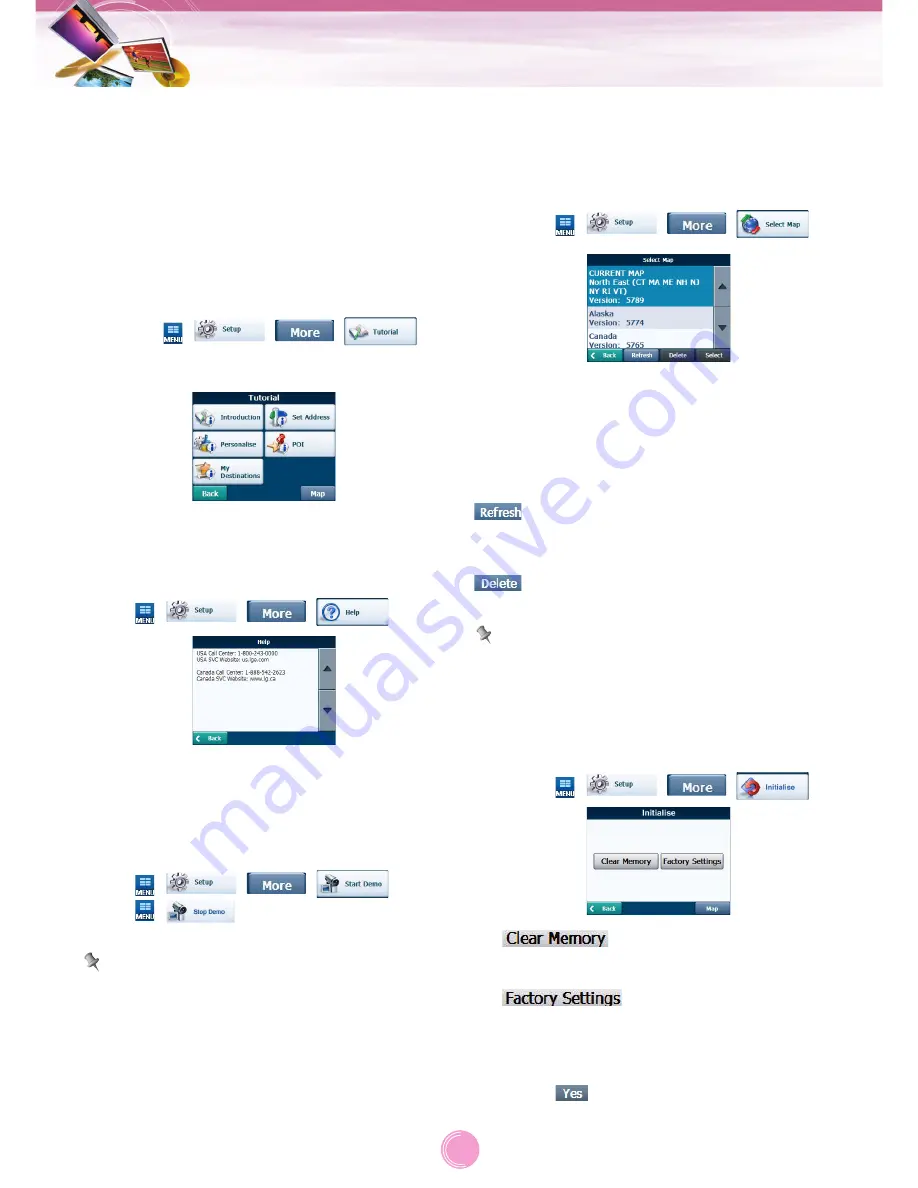
Tutorial
When you first start the Navigator, a message
box appears prompting you to open the
Navigator Guided Tour program.
The Guided Tour is an excellent way of
becoming familiar with the different navigation
features available. You can also start the
Navigator Guided Tour any time, by touching
the “Tutorial” button from the “Extras” menu.
1. Touch >
>
>
.
2. Touch the desired items.
Help
You can display Navigator technical support
information.
Touch >
>
>
.
Start Demo
This lets the Navigator display a
simulated route. Many of the navigation fea-
tures are disabled when the Demo is running.
Touch >
>
>
.
Touch
>
to end the Demo.
Note
The demo route is set, and depending on the
current map data, the demo function may dif-
fer somewhat from the map data.
Select Map
This feature lets you change the currently
selected map to another map saved on built-
in memory.
1. Touch >
>
>
.
You can touch the “Select Map” button to dis-
play the maps saved on your built in memory.
The Select Map screen displays map details
and version numbers. The map currently used
appears at the top of the list.
: Lets you refresh the screen when a
new memory card is inserted into the
device.
: Lets you permanently remove a
selected map.
Note
You cannot delete the current map.
Select lets you designate a selected map as
the current map.
Initiali
z
e
1. Touch >
>
>
.
:
You can delete all list from the memory.
:
You can set all the function to their factory
settings.
2. Touch
.
Navigation menu
29