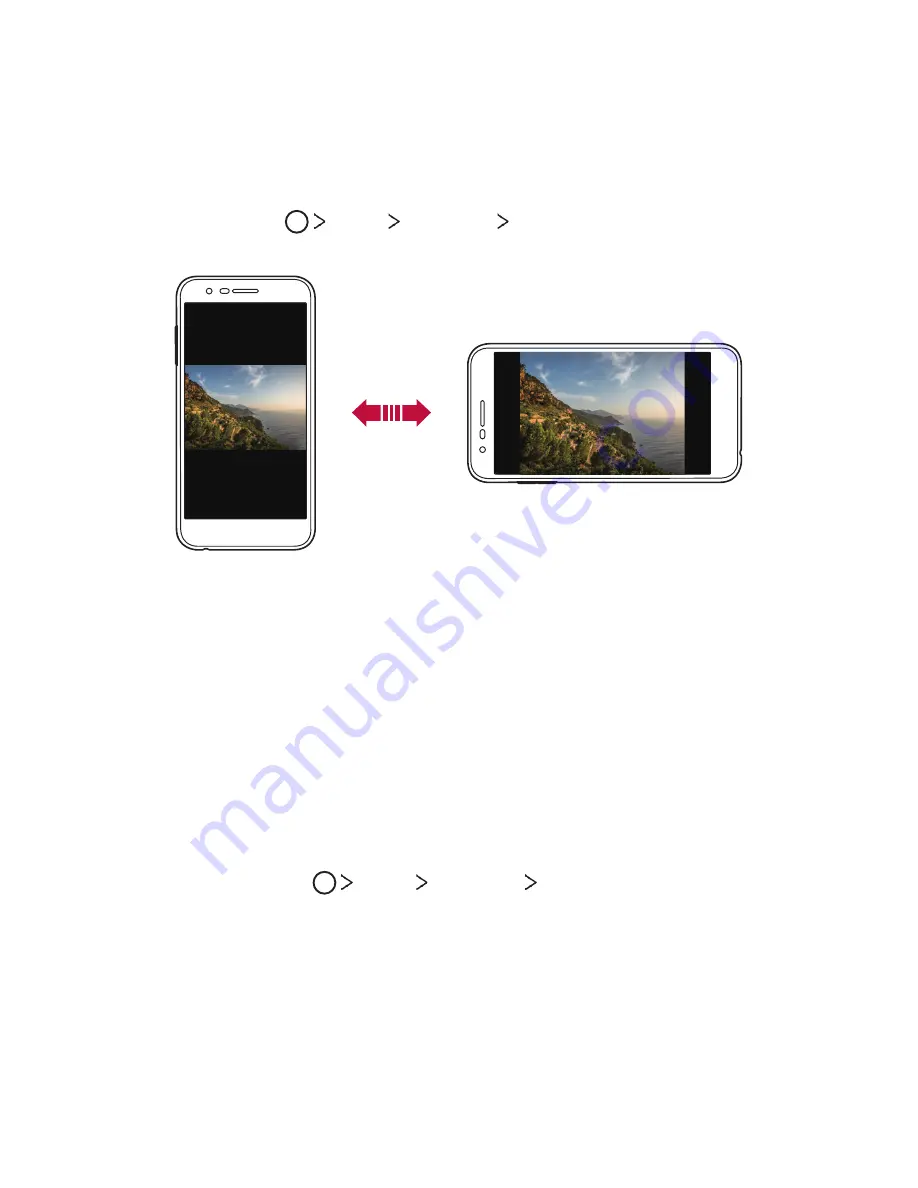
Basic Functions
25
Switching the screen orientation
You can set the screen orientation to automatically switch, according
to the device's physical orientation.
On the notification panel, tap
Rotation
from the quick access icon list.
You can also tap
Tools
Settings
Display
and activate
Auto-rotate screen
.
Editing the Home screen
On the Home screen, touch and hold on an empty space, then select
the desired action from below.
•
To rearrange the Home screen canvases, touch and hold on a
canvas, then drag it to another location.
•
To add a widget to the Home screen, touch and hold on a blank
area of the Home screen, then select
Widgets
.
•
To change a theme, touch and hold on a blank area of the Home
screen, then select
Theme
.
You can also tap
Tools
Settings
Theme
, then select a
theme to apply to the device.
•
To configure the Home screen settings, touch and hold on a blank
area of the Home screen, then select
Home screen settings
. See
Home screen settings
for details.
•
To view or reinstall the uninstalled apps, touch and hold on a blank
area of the Home screen, then select
App trash
.
Summary of Contents for LML413DL
Page 6: ...Custom designed Features 01 ...
Page 10: ...Basic Functions 02 ...
Page 39: ...Useful Apps 03 ...
Page 70: ...Phone Settings 04 ...
Page 93: ...Appendix 05 ...
Page 101: ...For Your Safety 06 ...
Page 132: ...LIMITED WARRANTY STATEMENT 07 ...
Page 139: ......
















































