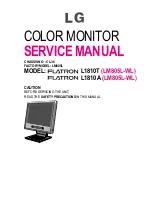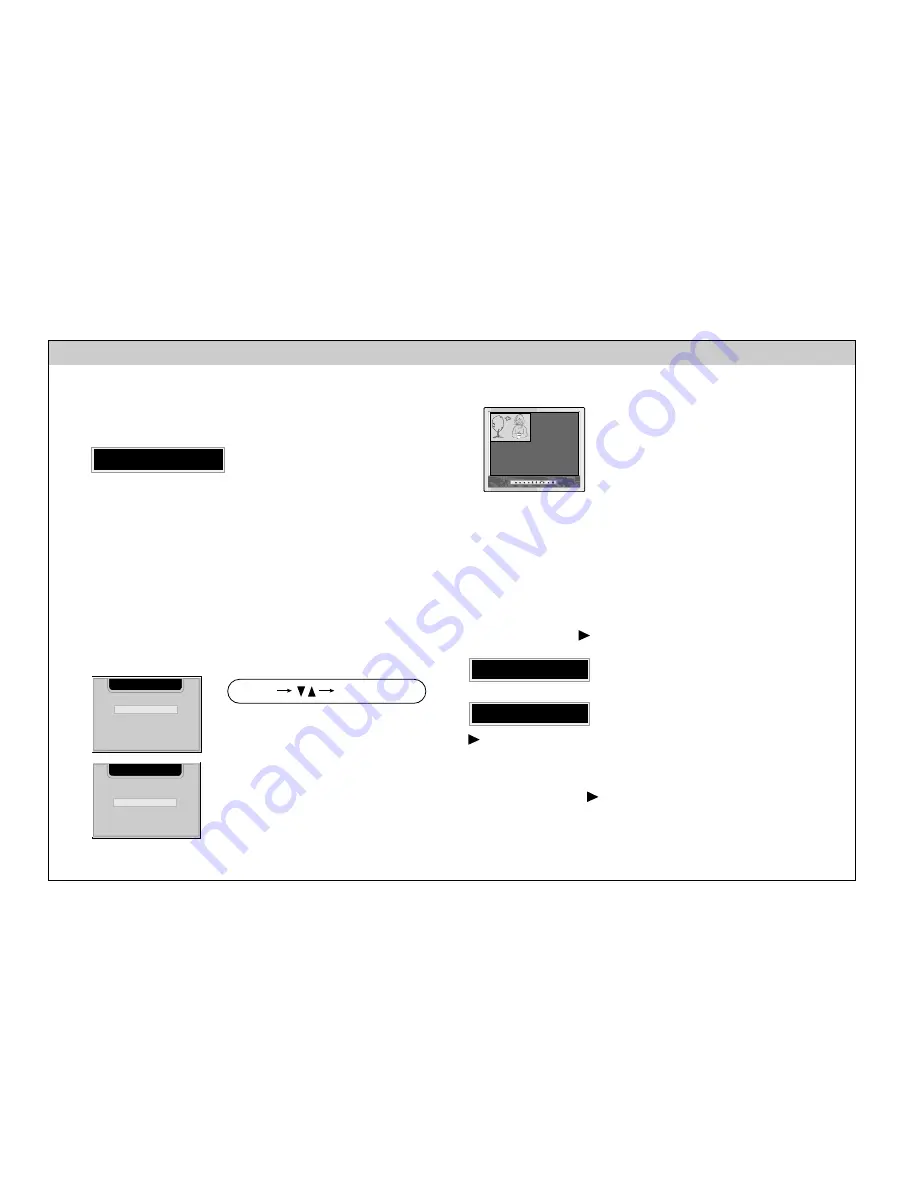
- 7 -
4. AUTO/SELECT Button
Use this button to enter a selection in the On
Screen Display.
AUTO adjustment function
5. Source Selection Button
Use this button to enter a selection in the On
Screen Display.
6. PIP(Picture in Picture) function
7. Remote Control Sensor
※
CONTROLS LOCKED/UNLOCKED
: MENU and Button
OPERATING INSTRUCTIONS
Front Control Panel
AUTO IN PROGRESS
When adjusting your display settings, always press the
AUTO/SELECT button before entering the On Screen
Display(OSD). This will automatically adjust your display
image to the ideal settings for the current screen
resolution size (display mode).
The best display mode is 1280x1024.
This PIP (Picture-in-Picture) function
allows the image from the TV
(HDTV), VCR or DVD to be
displayed on a sub-screen while you
are using a computer.
The sub-screen is changed in the order shown below.
: SMALL -> LARGE -> OFF
INPUT
MENU
AUTO/SELECT
PIP
INPUT SELECT
DVI DIGITAL
V1 (AV)
V2 (S)
DSUB ANALOG
INPUT SELECT
DVI DIGITAL
V1 (AV)
V2 (S)
DSUB ANALOG
TV
AUTO/SELECT
INPUT
Use this button to select an input
signal.
• DVI DIGITAL: DVI digital signal
• DSUB ANALOG: 15-pin D-sub
analog signal
• TV: TV
• V1(AV): Composite video
• V2(S): S video
* When the TV source is available.
This function allows you to secure the
current control settings, so that they
cannot be inadvertently changed.
Press and hold the MENU button and
button for 3 seconds: the message “CONTROLS
LOCKED” appears.
You can unlock the OSD controls at any time by pushing the
MENU button and button for 3 seconds:
the message “CONTROLS UNLOCKED” will appear.
CONTROLS LOCKED
CONTROLS UNLOCKED
Summary of Contents for LM805L-WL
Page 39: ... 39 ...
Page 40: ... 40 ...
Page 41: ... 41 ...
Page 42: ... 42 ...
Page 43: ... 43 ...
Page 44: ... 44 ...
Page 45: ... 45 ...
Page 46: ... 46 ...
Page 47: ... 47 ...
Page 48: ... 48 ...
Page 49: ... 49 ...