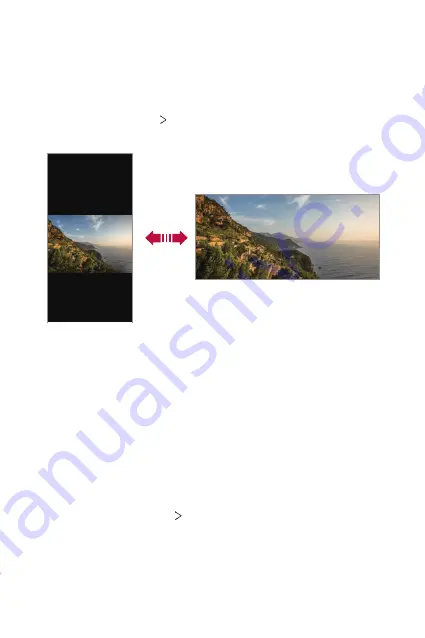
Basic Functions
43
Switching the screen orientation
You can set the screen orientation to automatically switch according to
the device’s physical orientation.
On the notification panel, tap
Rotation
from the quick access icon list.
You can also tap
Settings
Display
and activate
Auto-rotate screen
on
the home screen.
Editing the Home screen
On the Home screen, touch and hold on an empty space, then select the
desired action from below.
•
To rearrange the Home screen canvases, touch and hold on a canvas,
then drag it to another location.
•
To add a widget to the Home screen, touch and hold on a blank area of
the Home screen, then select
Widgets
.
•
To change wallpapers and themes, touch and hold on a blank area of
the Home screen, then select
Wallpaper & theme
.
You can also tap
Settings
Wallpaper & theme
on the home screen,
then select wallpapers and themes to apply to the device.
Summary of Contents for LM-X540ZM
Page 14: ...Custom designed Features 01 ...
Page 24: ...Basic Functions 02 ...
Page 56: ...Useful Apps 03 ...
Page 93: ...Settings 04 ...
Page 118: ...Appendix 05 ...
Page 133: ......






























