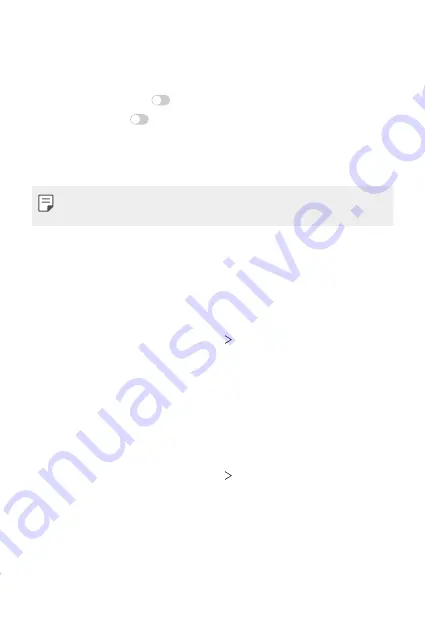
Settings
129
Gaming
You can configure settings for game tools, graphics and battery saving
feature.
•
Game Launcher
: Tap
to use the game launcher.
•
Game tools
: Tap
to activate this feature. You can launch this
feature by tapping the game tool icon at the bottom of the screen
while playing games.
•
Game graphics
: Adjust the game graphics.
•
When you change the resolutions on some games, the screen display
feature may not work properly.
•
Break time
: Reduce the screen brightness and performance whenever
you leave the game running for more than 5 minutes.
Dual App
You can use some apps with two accounts.
1
On the settings screen, tap
General
Dual App
.
2
After reading the disclaimer, tap
CONFIRM
.
3
In the list of available apps, tap Install to install a copy of a desired app
and follow the on-screen instructions.
Shortcuts
You can customise the shortcut keys settings.
1
On the settings screen, tap
General
Shortcuts
.
2
Customise the following settings.
•
View notification panel
: Swipe down/up on the fingerprint sensor
for the notification panel.
•
Open Camera
: Press Power key twice to open Camera.
•
Open
: Press Volume Up key twice to open
when the screen is locked or off.
Summary of Contents for LM-X540EMW
Page 13: ...Özel Tasarımlı Özellikler 01 ...
Page 30: ...Temel İşlevler 02 ...
Page 67: ...Kullanışlı Uygulamalar 03 ...
Page 106: ...Ayarlar 04 ...
Page 132: ...Ek 05 ...
Page 167: ...Custom designed Features 01 ...
Page 184: ...Basic Functions 02 ...
Page 223: ...Useful Apps 03 ...
Page 262: ...Settings 04 ...
Page 289: ...Appendix 05 ...
Page 307: ......






























