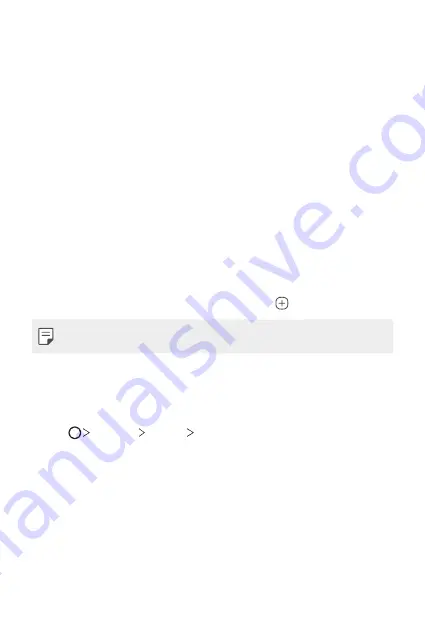
Basic Functions
53
Using folders from the Home screen
Creating folders
On the Home screen, touch and hold an app, then drag it over another
app.
•
A new folder is created and the apps are added to the folder.
Editing folders
On the Home screen, tap a folder and do one of the following actions.
•
To edit the folder name and colour, tap the folder name.
•
To add apps, touch and hold an app, then drag it over the folder and
release it.
•
To remove an app from the folder, touch and hold the app and drag it to
outside the folder. If the removed app is the only one app that existed
in the folder, the folder is removed automatically.
•
You can also add or remove apps after tapping in the folder.
•
You cannot change the folder colour while using downloaded theme.
Home screen settings
You can customise the Home screen settings.
1
Tap
Settings
Display
Home screen
.
2
Customise the following settings:
•
Select Home
: Select a Home screen mode.
•
Wallpaper
: Change the Home screen background wallpaper.
•
Screen swipe effect
: Select an effect to apply when the Home
screen canvas switches.
Summary of Contents for LM-X525ZA
Page 13: ...Özel Tasarımlı Özellikler 01 ...
Page 31: ...Temel İşlevler 02 ...
Page 70: ...Kullanışlı Uygulamalar 03 ...
Page 109: ...Ayarlar 04 ...
Page 134: ...Ek 05 ...
Page 169: ...Custom designed Features 01 ...
Page 186: ...Basic Functions 02 ...
Page 225: ...Useful Apps 03 ...
Page 264: ...Settings 04 ...
Page 289: ...Appendix 05 ...
Page 307: ......
















































