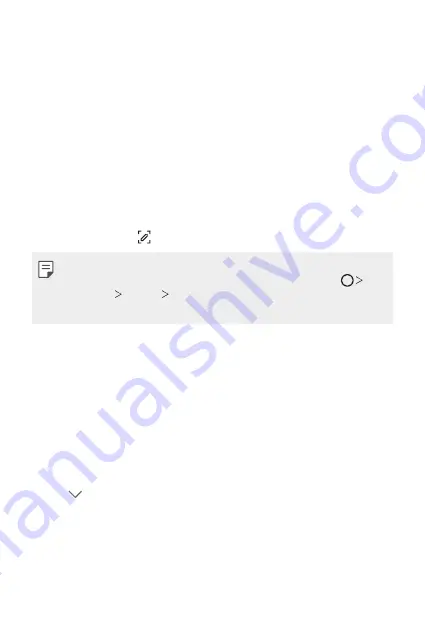
Basic Functions
64
Taking screenshots
You can take screenshots of the current screen you are viewing.
Via a shortcut
Press and hold the Power/Lock key and the Volume Down (-) key at the
same time for at least two seconds.
•
Screenshots can be viewed from the
Screenshots
folder in the
Gallery
.
Via
On the screen where you want to take a screenshot, drag the status bar
downwards, then tap .
•
When the screen is turned off or locked, you can access
by
pressing the Volume Up (+) key twice. To use this feature, tap
Settings
General
Shortcuts
and turn on
Open
.
•
for details.
Entering text
Using the Smart toolbar
You can use various keyboard input methods in one place. You can select
the desired input method from the top of the keyboard.
1
Select the desired keyboard input method from the Smart toolbar.
2
Tap and select the input method you want to show on the Smart
tool, or reorganise them.
Summary of Contents for LM-X430EMW
Page 14: ...Funciones con diseño personalizado 01 ...
Page 31: ...Funciones básicas 02 ...
Page 70: ...Aplicaciones útiles 03 ...
Page 109: ...Ajustes 04 ...
Page 136: ...Apéndice 05 ...
Page 166: ...Funcionalidades com design personalizado 01 ...
Page 183: ...Funções básicas 02 ...
Page 221: ...Aplicações úteis 03 ...
Page 260: ...Definições 04 ...
Page 287: ...Anexo 05 ...
Page 319: ...Custom designed Features 01 ...
Page 336: ...Basic Functions 02 ...
Page 375: ...Useful Apps 03 ...
Page 414: ...Settings 04 ...
Page 441: ...Appendix 05 ...
Page 459: ......
















































