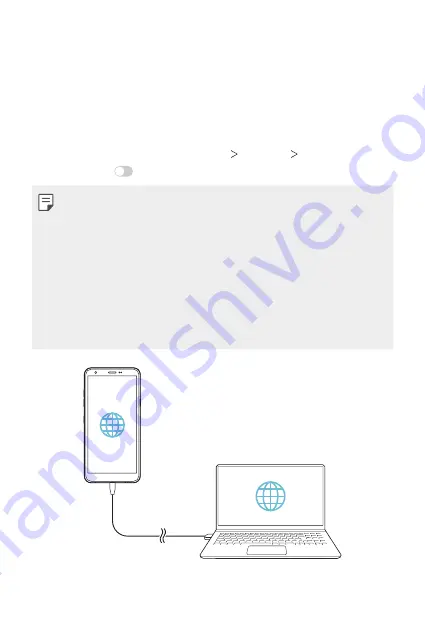
Settings
107
Tethering
USB tethering
You can connect the device to another device via USB and share mobile
data.
1
Connect your device and other devices via USB cable.
2
On the settings screen, tap
Network
Tethering
USB tethering
and then tap
to activate it.
•
This option uses mobile data and may incur data usage fees, depending
on your pricing plan. Consult with your service provider for more
information.
•
When connecting to a computer, download the USB driver from
www.lg.com and install it on the computer.
•
You cannot send or receive files between your device and a computer
while USB tethering is turned on. Turn off USB tethering to send or
receive files.
•
Operating systems that support tethering are Window XP or higher, or
Linux.
Summary of Contents for LM-X320EMW
Page 16: ...Custom designed Features 01 ...
Page 26: ...Basic Functions 02 ...
Page 64: ...Useful Apps 03 ...
Page 102: ...Settings 04 ...
Page 128: ...Appendix 05 ...
Page 162: ...Fonctionnalités personnalisées 01 ...
Page 172: ...Fonctions de base 02 ...
Page 210: ...Applications utiles 03 ...
Page 248: ...Paramètres 04 ...
Page 274: ...Annexe 05 ...
Page 305: ...Maßgeschneiderte Funktionen 01 ...
Page 315: ...Grundlegende Funktionen 02 ...
Page 353: ...Nützliche Apps 03 ...
Page 391: ...Einstellungen 04 ...
Page 417: ...Anhang 05 ...
Page 449: ...Funzioni personalizzate 01 ...
Page 459: ...Funzioni di base 02 ...
Page 497: ...App utili 03 ...
Page 535: ...Impostazioni 04 ...
Page 561: ...Appendice 05 ...
Page 593: ...Speciaal ontworpen functies 01 ...
Page 603: ...Basisfuncties 02 ...
Page 641: ...Nuttige apps 03 ...
Page 679: ...Instellingen 04 ...
Page 705: ...Appendix 05 ...
Page 722: ......






























