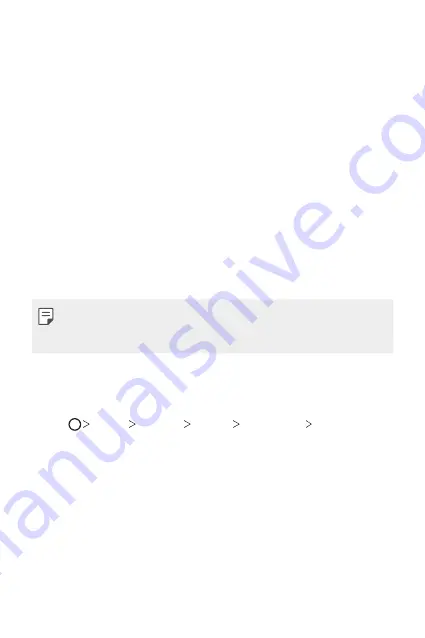
Basic Functions
46
•
Hide apps
: Select which apps you want to hide from the Home
screen.
•
Loop Home screen
: Enable to allow continuous Home screen
scrolling (loop back to first screen after the last screen).
•
Search
: Search by swiping down on the Home screen.
Screen lock
Screen lock overview
Your device’s screen turns off and locks itself if you press the Power/Lock
key. This also happens after the device is left idle for a specified period of
time.
To ensure security and prevent unwanted access to your device, set a
screen lock.
•
A screen lock prevents unnecessary touch input on the device screen
and reduces battery consumption. We recommend that you activate the
screen lock while not using the device.
Setting a screen lock
There are several options available for configuring the screen lock settings.
1
Tap
Device
Settings
Display
Lock screen
Select screen
lock
and then select the method you prefer.
2
Customise the following settings:
•
Swipe
: Swipe on the screen to unlock the screen.
•
Pattern
: Draw a pattern to unlock the screen.
•
PIN
: Enter a numeric password to unlock the screen.
•
Password
: Enter an alphanumeric password to unlock the screen.
Summary of Contents for LM-X210JM
Page 14: ...Custom designed Features 01 ...
Page 22: ...Basic Functions 02 ...
Page 59: ...Useful Apps 03 ...
Page 92: ...Settings 04 ...
Page 112: ...Appendix 05 ...
Page 122: ......






























