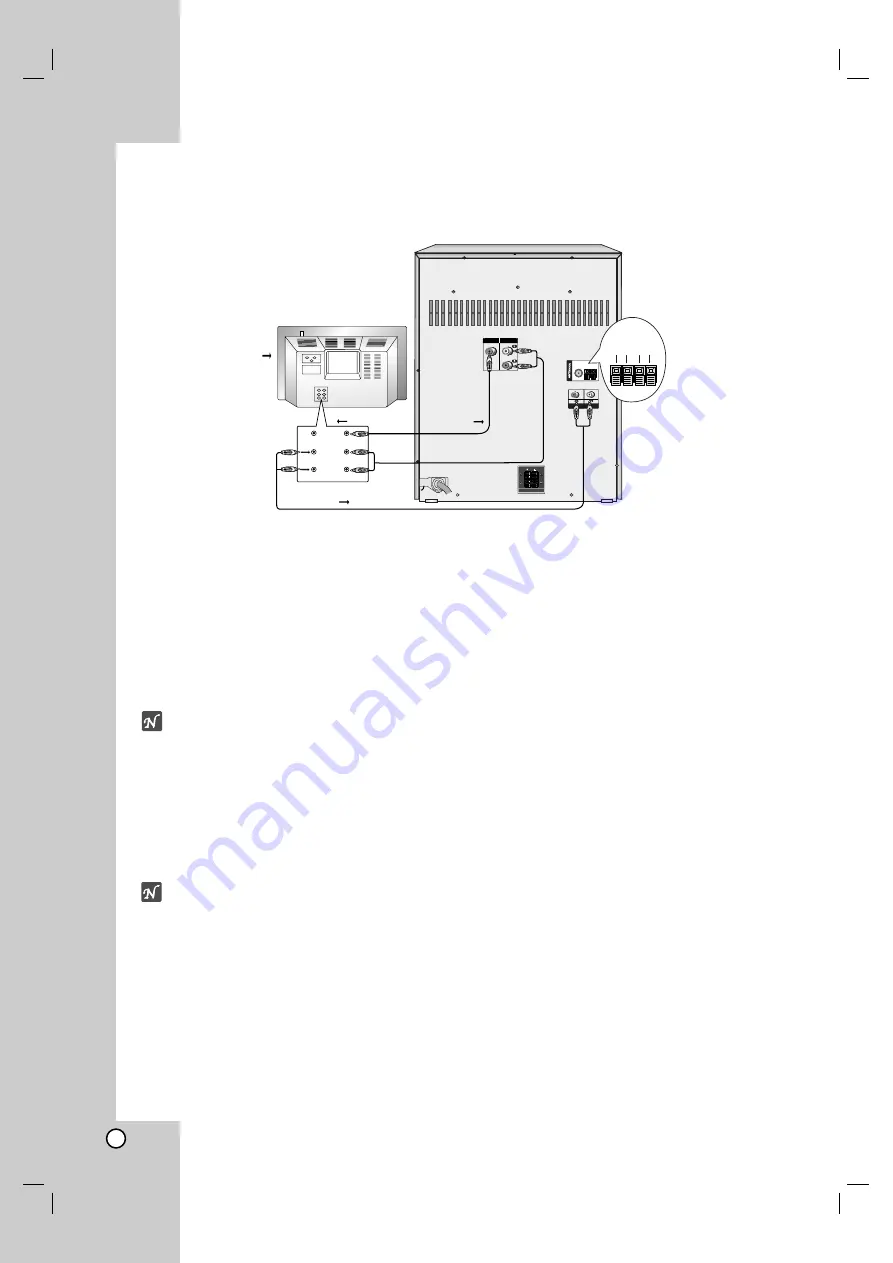
8
Connections
VIDEO OUT
AUX IN
AUX IN
AUDIO OUT
VIDEO VIDEO
AUDIO
IN
AUDIO
OUT
To TV Video In
To TV or VCR etc.
(To Audio In)
To AUX Jack
To Video out
TV or Monitor
SPEAKER
SPEAKER
s
FM
AM
GND
FM GND MW SW
OPTIONAL
Connecting to a TV/Monitor
otes
• Refer to the owner’s manual of your TV as well.
• When you connect the unit to your TV, be sure to turn off the power and unplug both units from the wall outlet
before making
.
VIDEO OUT jack connection
Connect the VIDEO OUT jack on the back of the unit to a VIDEO IN jack of a TV or monitor.
AUDIO OUT jacks connection
Connect the AUDIO OUT jack on the back of the unit to a AUDIO IN jack of a TV or monitor.
AUX jacks connection
Two phones jacks marked AUX are provided on the back of the unit for connecting other units.
(For example, a record player with a pre amplifier, video recorder or tape recorder.)
Auxiliary Function
1
Connect an auxiliary device i.e. TV or VCR to the rear mounted AUX phone sockets.
2
Press
AUX.
ote
You can also record from the auxiliary input source, see Recording Section.
Summary of Contents for LM-V1060
Page 23: ...P NO 3834RH0147B ...









































