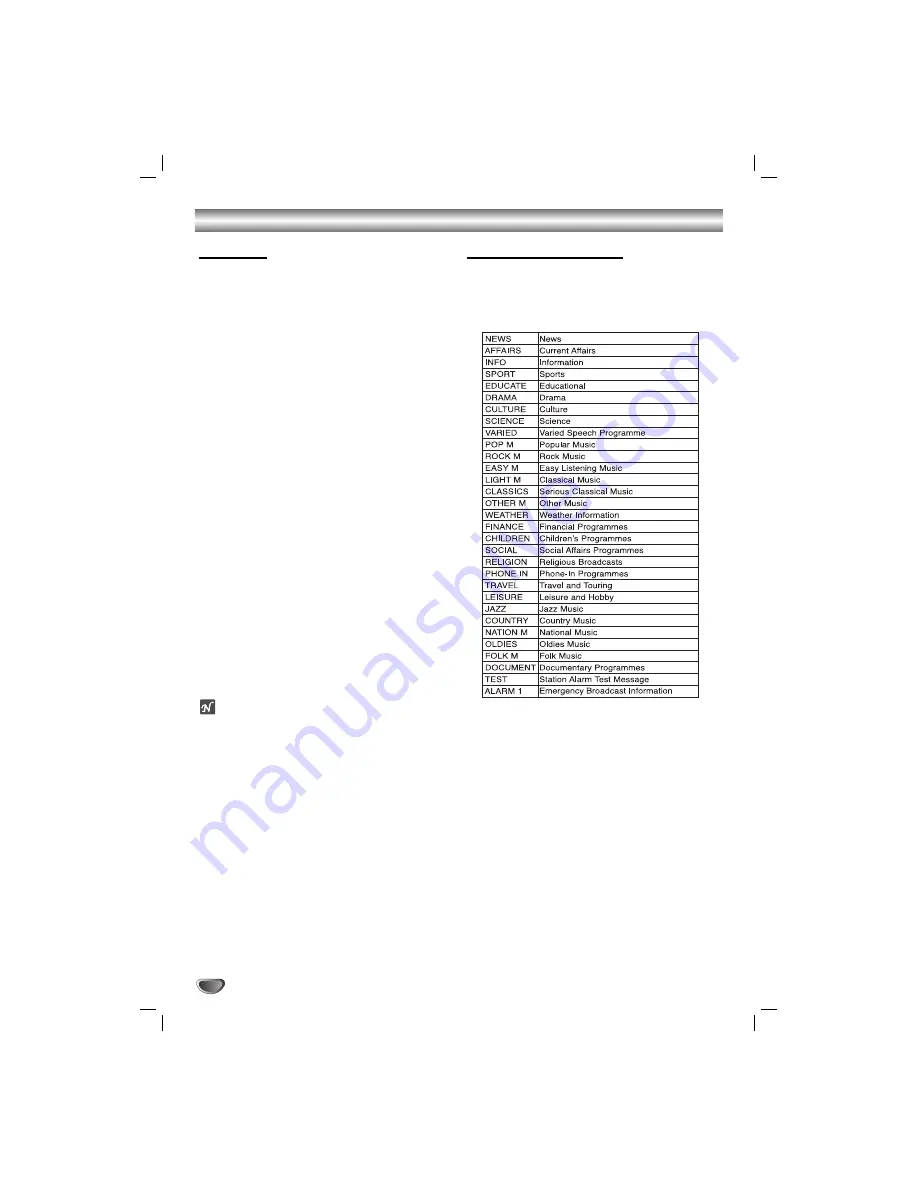
RDS Function - OPTIONAL
12
About RDS
This unit is equipped with RDS (Radio Data System),
which brings a wide range of information from FM radio.
RDS is a system for transmitting station call signs or
network information, a description of station programme
type text message about the station or specifics of
musical selection and the correct time.
RDS Tuning
When a FM station containing RDS data is tuned in,
the unit will automatically display the station’s call sign
and the RDS indicator will light in the Display Window
as well as indicators for the programme type recognition
(PTY), Radio Text (RT), Clock Time (CT) and RDS
services programme (PS) if transmitted by the station.
RDS Display Options
The RDS system is capable of transmitting a wide
variety of information in addition to the initial call sign
that appears when a station is first tuned. In normal
RDS operation the display will indicate the station
name, broadcast network or call letters. Pressing
RDS
on the front panel enables you to cycle through the vari-
ous data types in the sequence:
(FREQUENCY
t
PTY
t
RT
t
CT
t
PS)
PTY (Programme type recognition)-
The pro-
gramme type is shown on the display window.
RT (Radio text recognition)-
The radio station’s
name is displayed on the display window.
CT (Time controlled by the channel)-
Enable the
unit to receive the actual time and show it on the
display window.
PS (Programme Service name)-
The programme
title is displayed on the display window.
ote
Some RDS stations may not choose to include some of
these additional features. If the data required for the
selected mode is not being transmitted, the Display
Window will show a
PTY NONE, RT NONE, CT NONE,
PS NONE
message.
Programme Search (PTY)
A major benefit of RDS is its ability to encode broad-
casts with Programme Type (PTY) codes that indicate
the type of material being broadcast. The following list
shows the abbreviations used to indicate each PTY
along with an explanation of the PTY.
You may search for a specific Programme Type (PTY)
by following these steps:
11
Press TUNER (or FUNCTION) to select FM
mode.
2
2
Press the RDS to select PTY mode.
3
3
Select a desired station by pressing
TUNING UP/ DOWN buttons.
When the RDS transmission is received, the
display shows the program service name (PS) after
RDS indicator appears.
4
4
To search for a different PTY, press the PRESET
UP/DOWN buttons while the last PTY in use is
still displayed to scroll through the list of
available PTY types.
5
5
When the PTY is selected, pressing
TUNING UP/ DOWN buttons within 5 seconds.
The unit will go into an automatic search mode and
attempt to find the next station with acceptable
signal strength that matches the desired PTY type.
Summary of Contents for LM-U360
Page 20: ...P NO MFL35767806 ...






































