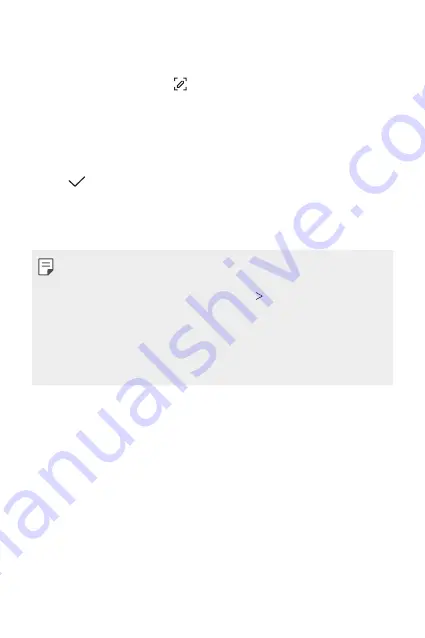
Useful Apps
113
Writing notes on a screenshot
1
While viewing the screen you want to capture, drag the status bar
downwards and then tap .
•
The screenshot appears as the notepad background theme. Memo
tools appear at the top of the screen.
2
Crop the image (if necessary) and take notes as desired.
•
Write notes by hand on the photo.
3
Tap and save the notes to the location you want.
•
Saved notes can be viewed in either
Qu
or
Gallery
.
•
To save notes in the same location all the time, select the
Use as
default app
checkbox and select an app.
•
You can capture the entire screen by using the scroll capture feature.
•
While using an app such as Message and Chrome, drag the notifications
panel downwards and then tap
Extended
to capture the
entire screen you are currently viewing as a single file.
•
This feature is available only on some apps that support the scroll
capture feature.
•
Pinch two fingers or spread your fingers apart to change the memo
layout.
Summary of Contents for LM-Q850EM
Page 15: ...Funzioni personalizzate 01 ...
Page 43: ...Funzioni di base 02 ...
Page 82: ...App utili 03 ...
Page 126: ...Impostazioni 04 ...
Page 153: ...Appendice 05 ...
Page 186: ...Ειδικές λειτουργίες 01 ...
Page 213: ...Βασικές λειτουργίες 02 ...
Page 252: ...Χρήσιμες εφαρμογές 03 ...
Page 296: ...Ρυθμίσεις 04 ...
Page 323: ...Παράρτημα 05 ...
Page 354: ...Custom designed Features 01 ...
Page 381: ...Basic Functions 02 ...
Page 420: ...Useful Apps 03 ...
Page 464: ...Settings 04 ...
Page 491: ...Appendix 05 ...
Page 509: ......






























