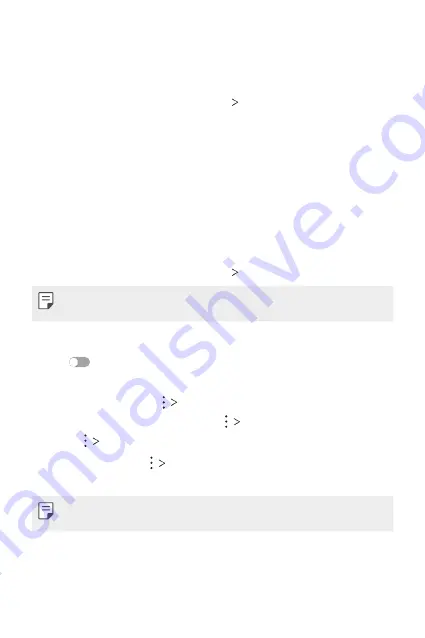
Settings
119
LG AirDrive
You can use your LG account to manage files saved on the device from a
computer. You do not need a USB connection.
1
On the settings screen, tap
Network
LG AirDrive
.
2
Use a single LG account to sign in to LG Bridge on the computer and
LG AirDrive
on the device.
•
LG Bridge software can be downloaded from
3
Manage files on the device from the computer.
Printing
You can connect your device to a Bluetooth printer and print photos or
documents saved on the device.
1
On the settings screen, tap
Network
Printing
.
•
If the desired printer is not in the list, install the printer driver from the
app store.
2
Select print service.
3
Tap
to activate it.
4
Select a printer from the printer list screen.
•
To add a printer, tap
Add printer
.
•
To search for a printer name, tap
Search
.
•
Tap
Settings
from the printer list screen.
5
Select a file and tap
.
•
The document prints.
•
If you do not have a Google account, tap
ADD ACCOUNT
to create an
account.
Summary of Contents for LM-Q710EM
Page 15: ...Custom designed Features 01 ...
Page 34: ...Basic Functions 02 ...
Page 71: ...Useful Apps 03 ...
Page 110: ...Settings 04 ...
Page 137: ...Appendix 05 ...
Page 170: ...Fonctionnalités personnalisées 01 ...
Page 189: ...Fonctions de base 02 ...
Page 226: ...Applications utiles 03 ...
Page 266: ...Paramètres 04 ...
Page 293: ...Annexe 05 ...
Page 323: ...Maßgeschneiderte Funktionen 01 ...
Page 342: ...Grundlegende Funktionen 02 ...
Page 379: ...Nützliche Apps 03 ...
Page 418: ...Einstellungen 04 ...
Page 445: ...Anhang 05 ...
Page 475: ...Funzioni personalizzate 01 ...
Page 494: ...Funzioni di base 02 ...
Page 531: ...App utili 03 ...
Page 570: ...Impostazioni 04 ...
Page 597: ...Appendice 05 ...
Page 628: ...Speciaal ontworpen functies 01 ...
Page 647: ...Basisfuncties 02 ...
Page 684: ...Nuttige apps 03 ...
Page 723: ...Instellingen 04 ...
Page 750: ...Appendix 05 ...
Page 766: ......






























