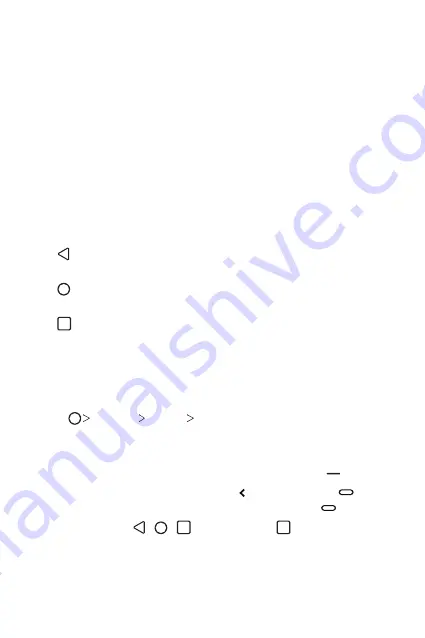
Basic Functions
39
•
Status bar
: View status icons, the time and the battery level.
•
Weather widget
: View the information of weather and time for a
specific area.
•
Google Search widget
: Type or speak to pull open Google Search.
•
Folder
: You can create folders to classify the app based on desired
criteria.
•
Page icon
: Display the total number of Home screen canvases. You
can tap the desired page icon to go to the page you selected. The icon
reflecting the current canvas will be highlighted.
•
Quick access area
: Fix main apps at the bottom of the screen so that
they can be accessed from any Home screen canvas.
•
Navigation bar
- : Return to the previous screen. Close the keypad or pop-up
windows.
- : Tap to go to the Home screen. To launch Google Assistant, touch
and hold.
-
: Tap to view a list of recently used apps or run an app from the
list. To delete all the recently used apps, tap
Clear all
.
Changing the style of the Navigation bar
You can change the style of the Home touch buttons.
1
Tap
Settings
Display
Navigation bar.
2
Under
STYLE
, select
Gestures, Gesture and Buttons
or
Buttons
only
to suit your preferences.
•
Gestures
: To see recent apps, swipe the Home button up.
•
Gesture and Buttons
: Back button and Home button are
available. To see recent apps, swipe the Home button up.
•
Buttons only
: / / are available. Tap to see recent apps.
Summary of Contents for LM-Q630EA
Page 14: ...Custom designed Features 01 ...
Page 23: ...Basic Functions 02 ...
Page 58: ...Useful Apps 03 ...
Page 96: ...Settings 04 ...
Page 122: ...Appendix 05 ...
Page 137: ......






























