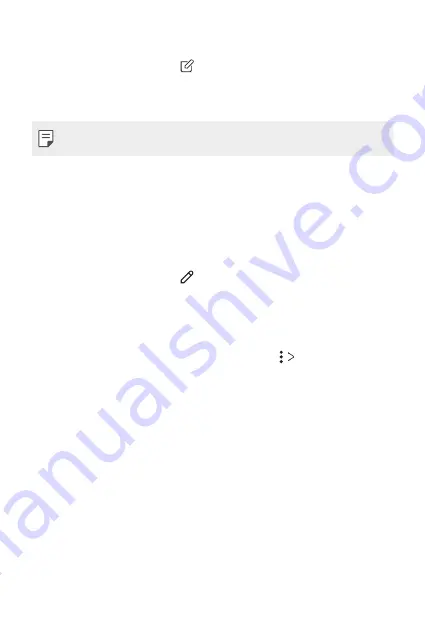
Useful Apps
88
Writing a memo on the photo
1
While viewing a photo, tap .
2
Write a memo on the photo and tap
SAVE
.
•
The memo is applied to the photo.
•
Some photos may not support the photo memo feature.
Related content
You can edit the related photos in the Gallery.
See
for details.
Editing photos
1
While viewing a photo, tap .
2
Use a variety of effects and tools to edit the photo.
3
Tap
SAVE
to save changes.
•
The changes are overwritten to the original file.
•
To save the edited photo as another file, tap
Save copy
.
Summary of Contents for LM-Q617YB
Page 14: ...Custom designed Features 01 ...
Page 29: ...Basic Functions 02 ...
Page 66: ...Useful Apps 03 ...
Page 106: ...Settings 04 ...
Page 132: ...Appendix 05 ...
Page 146: ......






























