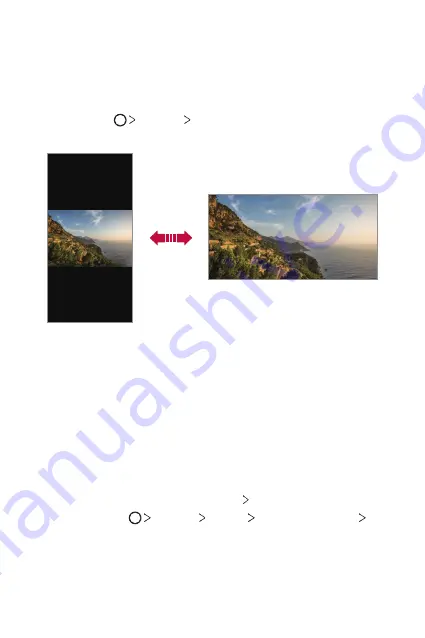
Basic Functions
48
Switching the screen orientation
You can set the screen orientation to automatically switch according to
the device’s physical orientation.
On the notification panel, tap
Rotation
from the quick access icon list.
You can also tap
Settings
Display
and activate
Auto-rotate
screen
.
Editing the Home screen
On the Home screen, touch and hold on an empty space, then select the
desired action from below.
•
To rearrange the Home screen canvases, touch and hold on a canvas,
then drag it to another location.
•
To add a widget to the Home screen, touch and hold on a blank area of
the Home screen, then select
Widgets
.
•
To change a theme, touch and hold on a blank area of the Home
screen, then select
Wallpaper & theme
Theme
.
You can also tap
Settings
Display
Wallpaper & theme
Theme
, then select a theme to apply to the device.
Summary of Contents for LM-Q610NA
Page 14: ...Настраиваемые функции 01 ...
Page 29: ...Основные функции 02 ...
Page 66: ...Полезные приложения 03 ...
Page 106: ...Настройки 04 ...
Page 131: ...Приложение 05 ...
Page 161: ...Налаштовувані функції 01 ...
Page 176: ...Основні функції 02 ...
Page 213: ...Корисні програми 03 ...
Page 253: ...Налаштування 04 ...
Page 279: ...Додаток 05 ...
Page 307: ...Арнайы жасалған мүмкіндіктер 01 ...
Page 322: ...Негізгі функциялар 02 ...
Page 359: ...Пайдалы қолданбалар 03 ...
Page 399: ...Параметрлер 04 ...
Page 425: ...Қосымша 05 ...
Page 454: ...Тусгай загварын нэмэлт функцүүд 01 ...
Page 469: ...Үндсэн функцүүд 02 ...
Page 506: ...Хэрэгтэй аппууд 03 ...
Page 546: ...Тохиргоо 04 ...
Page 572: ...Хавсралт 05 ...
Page 601: ...Sozlanadiganlar 01 ...
Page 616: ...Asosiy funksiyalar 02 ...
Page 653: ...Foydali ilovalar 03 ...
Page 693: ...Sozlamalar 04 ...
Page 719: ...Ilova 05 ...
Page 748: ...Custom designed Features 01 ...
Page 763: ...Basic Functions 02 ...
Page 800: ...Useful Apps 03 ...
Page 840: ...Settings 04 ...
Page 866: ...Appendix 05 ...
















































