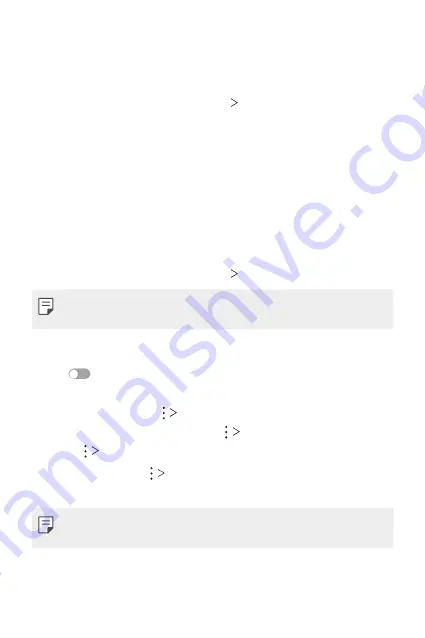
Settings
111
LG AirDrive
You can use your LG account to manage files saved on the device from a
computer. You do not need a USB connection.
1
On the settings screen, tap
Network
LG AirDrive
.
2
Use a single LG account to sign in to LG Bridge on the computer and
LG AirDrive
on the device.
•
LG Bridge software can be downloaded from
www.lg.com.
3
Manage files on the device from the computer.
Printing
You can connect your device to a Bluetooth printer and print photos or
documents saved on the device.
1
On the settings screen, tap
Network
Printing
.
•
If the desired printer is not in the list, install the printer driver from the
app store.
2
Select print service.
3
Tap
to activate it.
4
Select a printer from the printer list screen.
•
To add a printer, tap
Add printer
.
•
To search for a printer name, tap
Search
.
•
Tap
Settings
from the printer list screen.
5
Select a file and tap
.
•
The document prints.
•
If you do not have a Google account, tap
Add account
to create an
account.
Summary of Contents for LM-Q610IS
Page 15: ...Custom designed Features 01 ...
Page 26: ...Basic Functions 02 ...
Page 61: ...Useful Apps 03 ...
Page 101: ...Settings 04 ...
Page 129: ...Appendix 05 ...
Page 144: ......






























