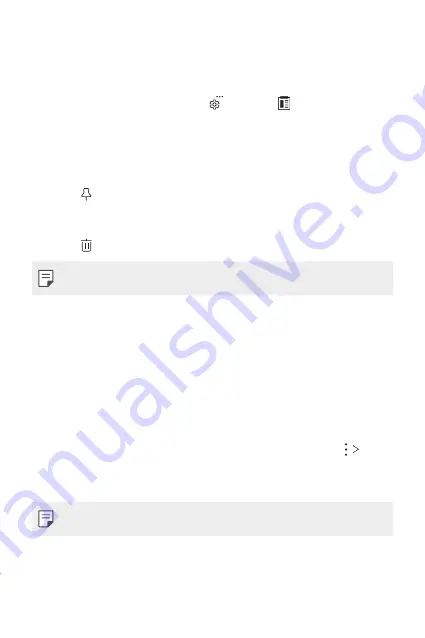
Basic Functions
63
Clip Tray
If you copy or cut an image or text, it is automatically saved to the clip tray
and can be pasted to any space at any time.
1
On the keyboard, touch and hold and select .
You can also touch and hold the text input window, then select
Clip
Tray
.
2
Select and paste an item from the clip tray.
•
A maximum of 20 items can be saved to the clip tray.
•
Tap to lock saved items in order not to delete them, even when
the maximum quantity is exceeded. A maximum of ten items can be
locked. To delete locked items, unlock them first.
•
Tap to delete the items saved to the clip tray.
•
The clip tray may not be supported by some downloaded apps.
Content sharing
Playing content from another device
You can play photos, videos or songs saved on your device from a TV.
1
Connect the TV and your device to the same Wi-Fi network.
2
While viewing the items from the
Gallery
or
Music
app, tap
Play
on other device
.
3
Select the TV you want to connect to.
•
For use with Chromecast, Google Play services should be up to date.
Summary of Contents for LM-Q610EM
Page 15: ...Custom designed Features 01 ...
Page 30: ...Basic Functions 02 ...
Page 67: ...Useful Apps 03 ...
Page 107: ...Settings 04 ...
Page 132: ...Appendix 05 ...
Page 165: ...Fonctionnalités personnalisées 01 ...
Page 180: ...Fonctions de base 02 ...
Page 217: ...Applications utiles 03 ...
Page 256: ...Paramètres 04 ...
Page 281: ...Annexe 05 ...
Page 310: ...Maßgeschneiderte Funktionen 01 ...
Page 325: ...Grundlegende Funktionen 02 ...
Page 364: ...Nützliche Apps 03 ...
Page 405: ...Einstellungen 04 ...
Page 431: ...Anhang 05 ...
Page 461: ...Funzioni personalizzate 01 ...
Page 477: ...Funzioni di base 02 ...
Page 516: ...App utili 03 ...
Page 558: ...Impostazioni 04 ...
Page 585: ...Appendice 05 ...
Page 615: ...Speciaal ontworpen functies 01 ...
Page 630: ...Basisfuncties 02 ...
Page 667: ...Nuttige apps 03 ...
Page 707: ...Instellingen 04 ...
Page 732: ...Appendix 05 ...
Page 748: ......






























