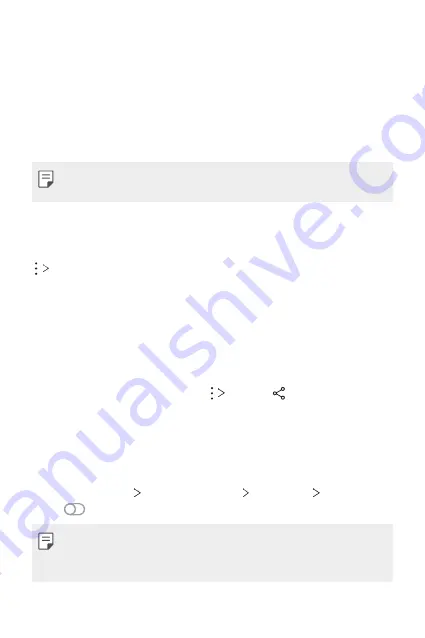
Basic Functions
55
Viewing content from nearby devices
You can view content from various devices, such as a computer, NAS or
mobile device, by using the Gallery or Music apps.
Connecting the devices
Connect both your device and another device that support DLNA function
to the same wireless network.
•
Make sure that File sharing (DLNA) is activated on both the device and
the connected device.
Searching for nearby devices
You can view a list of DLNA devices on the same network by selecting the
Nearby devices
menu in each app.
Use content from nearby devices as if you were using it on your device.
Sending or receiving files
You can share files between your device and another LG device, or a tablet.
Sending files
From the
Gallery
or other apps, tap
Share
or , then select a device
on the file sharing list.
Receiving files
Drag the status bar downward and then tap
File sharing
.
If your device does not support the file sharing feature, on the home
screen, tap
Settings
Connected devices
File sharing
SmartShare
Beam
.
•
Make sure that your device is connected to the same wireless network
as the file transfer target device.
•
Make sure that File sharing is activated on both devices.
Summary of Contents for LM-K520HM
Page 16: ...Custom designed Features 01 ...
Page 26: ...Basic Functions 02 ...
Page 28: ...Basic Functions 27 Parts overview ...
Page 58: ...Useful Apps 03 ...
Page 98: ...Settings 04 ...
Page 124: ...Appendix 05 ...
Page 141: ......






























